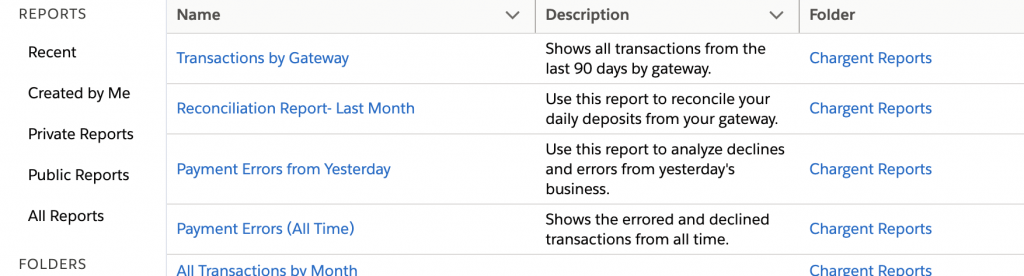Chargent comes with the following pre-installed reports.
- Transactions by Gateway – Shows all transactions from the last 90 days by gateway (if you are using multiple gateways).
- Reconciliation Report – Last Month – This report shows you all the Transaction records from the previous month. It will allow you to reconcile what shows up in your gateway with what’s in Salesforce.
- Payment Errors from Yesterday – You can use this report to analyze declines and errors from the previous day. This will provide you the payment errors and who you should follow up with to correct the payments. Check out the section “Check Payment Errors from Yesterday”
- Payment Errors (All Time) – Similar to the Payment Errors from yesterday but from all time. This will show you outstanding errors that still need to be collected.
- All Transactions by Month – Shows you all transactions by month
- Projected Collections This Month – Projected amount to be collected this month, next month
- Accounts in Collections – Accounts with records currently in Automated Collections payment status
- All Transactions Last 90 – Shows you all the transactions in the last 90 days.
The ‘All Transactions Last 90 report is great for reconciling your Salesforce transaction records with the transaction records in your Gateways!
To access the pre-installed reports, you want to navigate to the Chargent Reports folder in your Reporting.
- Click the App Launcher
- Search for and select Reports
- Choose All Folders
- Click the Chargent Reports folders