What is Transaction Sync? #
Since ACH transactions take time to settle, Transaction Sync will keep your ACH transactions up to date in Salesforce via the Transaction Sync Batch. Chargent can sync your ACH transactions from the time they are initiated until they are settled.
The Transaction Sync Batch will update the following two fields on the Transaction Record:
- Transaction Status – The value depends on your gateway. For a list of final Transaction Status messages, visit What are the possible final Transaction Status field values?
- Settlement Date – Reflects the date the Transaction Status field was updated to a final status.
Supported Gateways #
The following gateways currently support Transaction Sync.
- Authorize.net
- BlueSnap
- Braintree
- EziDebit
- Network Merchants NMI
- Paysafe
- PayTrace
- USAePay
- Worldpay (Vantiv/Litle)
How to Set Up Transaction Sync #
Add the Fields to your Page Layout
- Navigate to any Transaction record
- Click the gear icon
and select Edit Object
- Under Page Layout, click the layout you want to update
- Add the fields ‘Transaction Status’ and ‘Settlement Date’
Create a scheduled Apex Class
- Click the gear icon
and select Setup
- In the Quick Find search and select Apex Classes
- Click Schedule Apex
- Name your batch.
- Choose the following field values:
- Apex Class = scheduledBatchUpdateTransactionStatus
- Frequency = Weekly
- Check every day of the week
- End date = Some date in the distant future. We recommend 2050
- Preferred Start Time = Run during the middle of the night or early in the morning, preferably when no other jobs are running
- Click Save
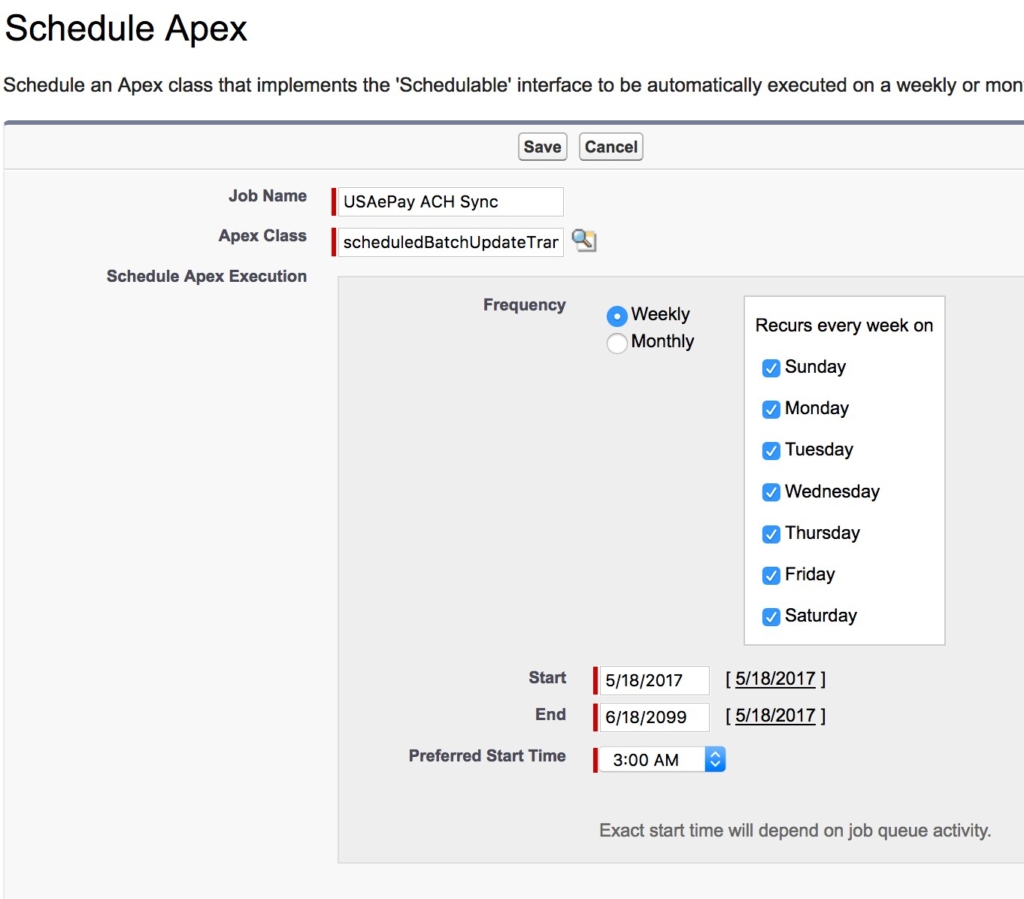
Transaction Sync Considerations #
The Transaction Sync Batch will filter out any Transaction records with a final Transaction Status. The actual Transaction Status will depend on your specific gateway, but The Settlement Date field will reflect the date that the transaction was changed to a final value.
See Also
What are the final Transaction Status values for Transaction Sync?
What are the different Chargent batches?




