Chargent Anywhere allows you to process payments from any object in Salesforce. The Chargent Anywhere component contains four buttons.
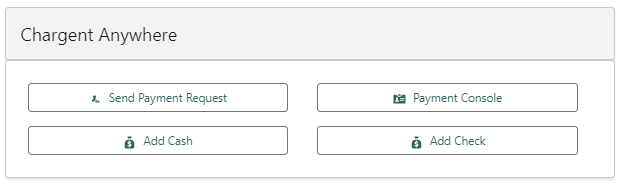
- Send Payment Request – Allows you to send an email with a URL to a secure payment page.
- Payment Console – Allows you to enter credit card information securely and either process one-time payments or set up recurring billing.
- Add Cash – Allows you to create a transaction record for a cash entry (does not get sent to your payment gateway).
- Add Check – allows you to create a transaction record for a paper check entry (does not get sent to your payment gateway).
Tip: When using Payment Console and tokenization, you will never store sensitive credit card or bank account number information in Salesforce, reducing the overall scope of your PCI Compliance.
Setup & Configuration #
To learn how to set up & configure Chargent Anywhere, Payment Requests, and Payment Console, check out the following video.
You can add the Chargent Anywhere component to any object you want to process payments from. We highly recommend adding the component to the Chargent Orders object as well.
Note: When added to the Chargent Orders object, the component includes a Payment Summary and information about the Last Transaction for recurring payments, shown below.
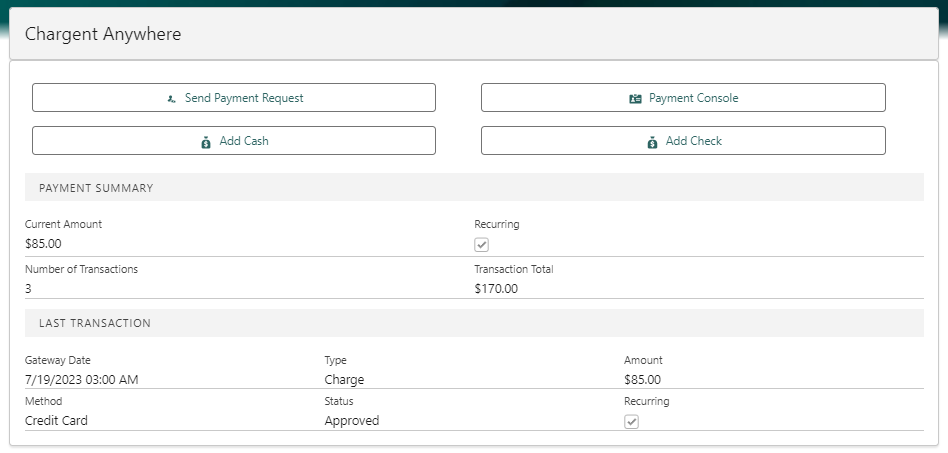
To set up Chargent Anywhere, follow these steps:
- Navigate to a record of the object you wish to add Chargent Anywhere.
- Click the Gear Icon and click Edit Page.
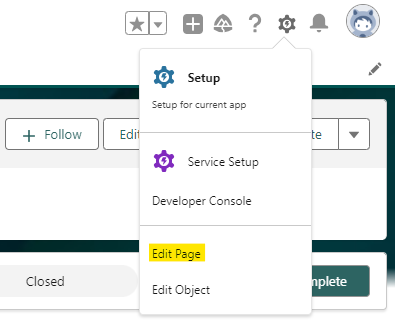
- On the left, under Components, scroll down and find the Chargent Anywhere Component under Managed Components.
- Drag the component to the desired position on the page. We recommend placing it at the top for easy access.
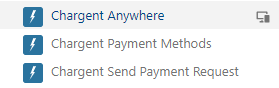
For details about the Chargent Anywhere component configuration fields, visit Customizing Chargent Anywhere.
- Click Save and Activate the Page as the Org Default for Web Browser & Phone.
The last phase of setup is to complete the configuration, which automatically creates the required lookup fields.
- Navigate to a record of the object you added Chargent Anywhere.
- Click Configure in Chargent Anywhere to launch the Chargent Anywhere Configuration Wizard.
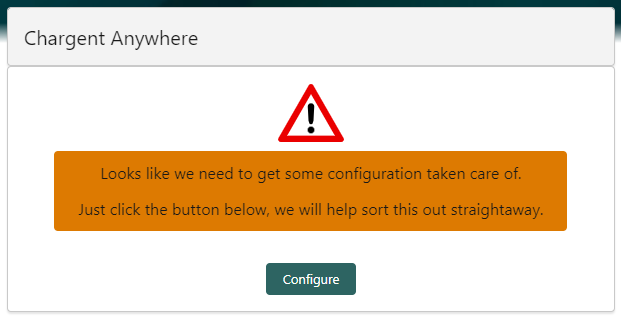
- Once you have read the details and are ready to proceed, type UNDERSTOOD (case sensitive) and click Create Relationship Fields.
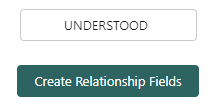
Note: The Chargent Anywhere component requires four fields to work correctly. The following fields can be existing or custom fields:
- Charge Amount (Currency)
- Recurring Amount (Currency)
- Billing Account (Lookup)
- Billing Contact (Lookup)
*Fields are referenced with their API Name.
The basic setup is now complete! Navigate to a record on the configured object, and you’ll see the Chargent Anywhere component in your chosen location on the record page. You’re ready to collect a one-time payment, set up a recurring payment, or send a Payment Request.
Using Chargent Anywhere #
Now that you’re all set up, check out the following video for a tour of the Chargent Anywhere component.




