Description #
Chargent for Call Centers (CTI) adds an integral layer of security to your contact center, protecting your customers’ sensitive payment data by automatically pausing call recording while payment information is collected.
Using Chargent and one of our supported Salesforce CTI (Computer Telephony Integration) providers, your call center agents will no longer be required to manually pause or resume call recording when collecting payments, removing human error, building trust with your customers, and reducing the scope of your PCI DSS compliance.
Supported Salesforce CTI Integrations #
Chargent supports the Five9 and Vonage (formerly New Voice Media) Salesforce CTI Integrations.
How Does it Work? #
When your agents are recording a call, opening Chargent’s Payment Console will automatically stop the call recording. Call recording is resumed when the Payment Console is closed.
Requirements #
- Ensure your Salesforce CTI Integration’s AppExchange package is installed and configured.
- You must be on the latest version of Chargent to use Chargent for Call Centers (CTI). You can update Chargent via our Package Installation Manager (PIM). We recommend testing any updates in a Sandbox environment before updating your Production environment.
Setup & Configuration #
- Go to the
App Launcher and click the Chargent app.
- Click the Chargent Settings tab.
- Click the Computer Telephony Integration Settings subtab.

Note: If you do not see the Computer Telephony Integration Settings subtab and you meet the above requirements, the feature may not be activated for your org. To enable this feature, please contact our billing support team.
- Select your Integration: Choose your integration based on your Call Center provider.
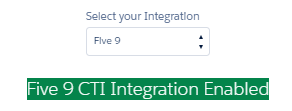
If you’re integrating with Five9, you’re all set! Those integrating with Vonage (New Voice Media) will require a few extra steps.
Additional Steps for Vonage Integration
- Select your region: Select the region for your call center.
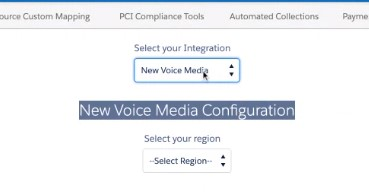
- Enter your call center account’s authentication credentials and click Authenticate.
- Once authenticated, you can enable or disable the “Pause Recording API”.
- Enable to pause recording when the Payment Console is opened.
- Disable to allow recording when the Payment Console is opened.
Note: The following considerations apply to the Vonage integration only:
- Multiple regions can be configured. The region used by the API is determined by the Salesforce user’s assigned call center.
- The Payment Console MUST be closed using the Close or Back to Record buttons to resume recording. Closing the Payment Console by clicking on the upper right X will not resume recording.
Additional Steps for Five9 Integration
Customers using Five9 for their telephony integration must add the Open CTI Softphone utility item to their Lightning App and add Five9 as a CSP Trusted Site in Salesforce.
Add the Open CTI Sophone utility item to their Lightning App
- Click the gear icon
in the top right of the screen and select Setup
- In the Quick Find, search for and select App Manager
- Click the down arrow next to the app where you wish to add the Open CTI Softphone and click Edit
- Click on Utility Items
- Click Add Utility Item
- Search for and select Open CTI Softphone
- Click Save
Add Five9 as a CSP Trusted Site in Salesforce
- Click the gear icon
in the top right of the screen and select Setup.
- In the Quick Find, search for and select CSP Trusted Sites.
- Click New Trusted Site.
- Enter the following values:
- Trusted Site Name: Five9
- Trusted Site URL: https://*.five9.com
- Active: Checked
- Context: All
- Allow site for connect-src: Checked
- Click Save.
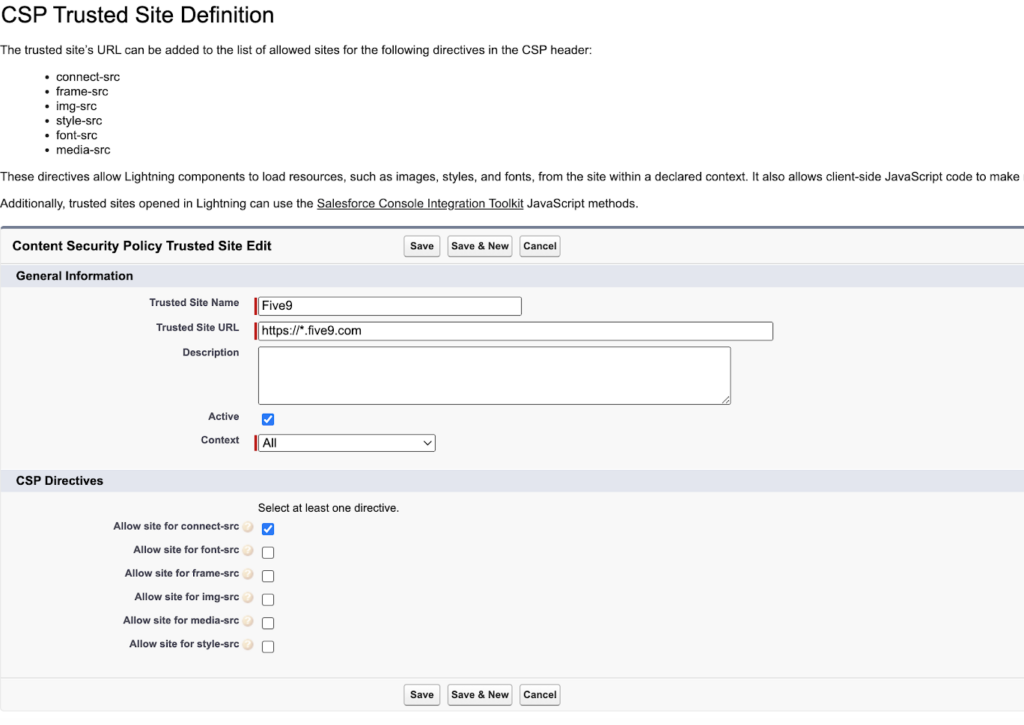
Considerations for Developers #
Chargent for Call Centers (CTI) is made possible via the Chargent Event, designed to notify the system when a Chargent-related action is performed, such as opening or closing the Payment Console. The Chargent Event is a Salesforce Platform Event, allowing developers to create custom solutions using real-time event data.
Developers can subscribe to the Chargent Event by following Salesforce’s Platform Events Developer Guide and utilizing the event’s API Name, ChargentBase__Chargent_Event__e.
When the event is triggered, the field values are as follows:
- When the Payment Console is opened:
- Event = Open
- Component = Payment Console
- JSON Payload = Null
- When the Payment Console is closed:
- Event = Close
- Component = Payment Console
- JSON Payload = Null




