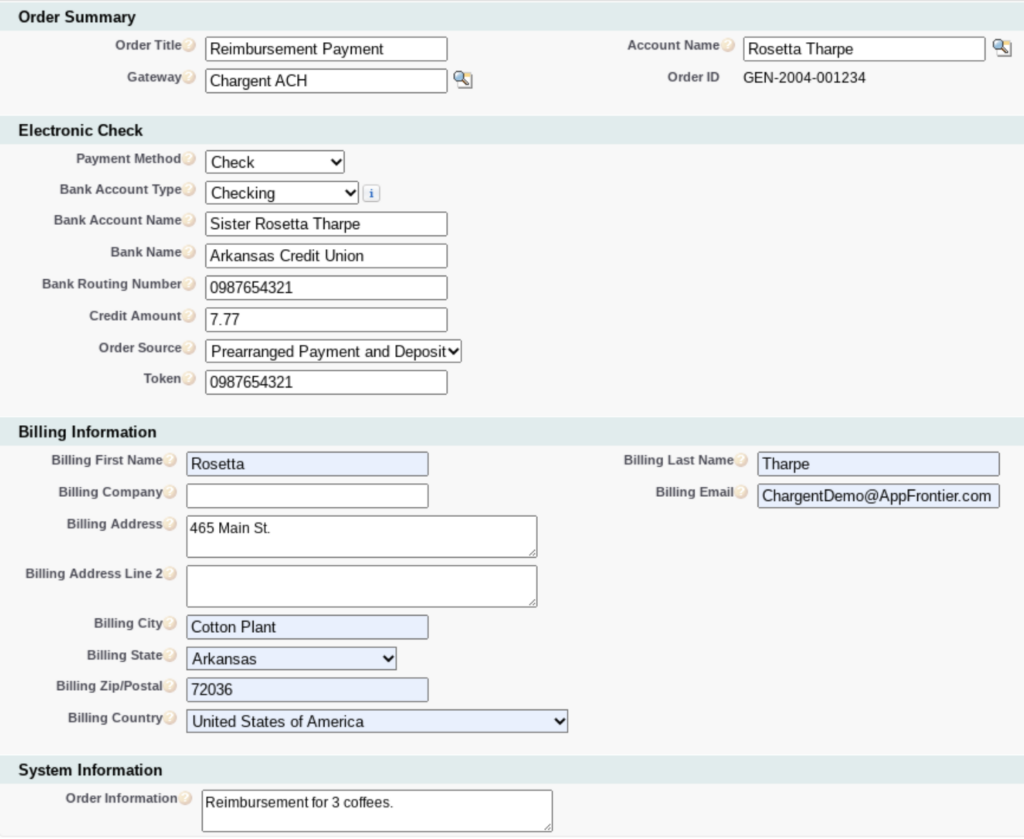What are Credits? #
Some gateways allow the processing of unreferenced Credits. While similar to unlinked refunds, Credits allow you to send money to a checking account (ACH/Direct Debit) when the transaction is not a refund of a previous payment. Credits may have a different name depending on your gateway provider.
Required Chargent Version
You must be on the latest version of Chargent to successfully send Credits. You can update to the latest version of Chargent here: https://appfrontier.com/chargent-installation
Supported Gateways
The Credit feature is currently only supported by the following gateways:
- Adyen
- Fat Zebra
- Forte
- Linked2Pay
- ModusLink
- PayTrace
- USAePay
- Vantiv eComm (aka Litle, WorldPay eComm)
How To Set Up Credits #
Create a New Gateway Record
We recommend creating a new Gateway record solely for processing Credits. Ensure restricted access to prevent non-privileged users from processing Credits.
Enabling ACH for your Gateway
You can enable ACH via the Gateway Setup Wizard. When you reach the page asking you to select the payment methods you accept, make sure to enable Bank Account and choose your preferred Direct Debit Network.
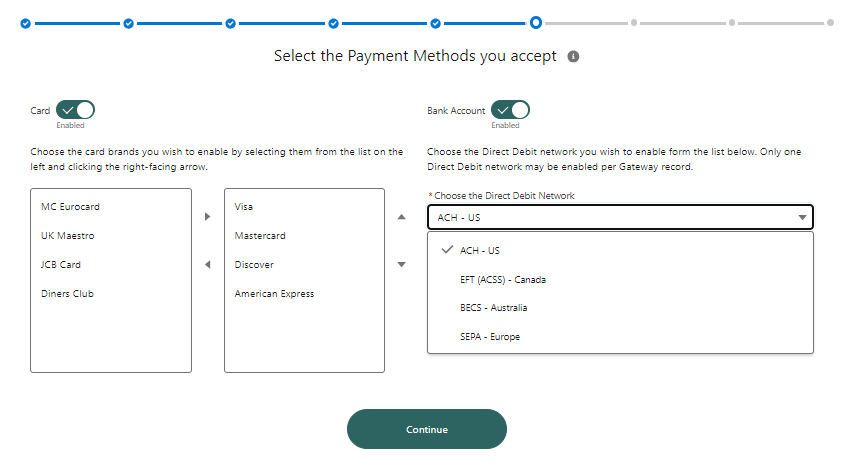
Sending a Credit
First, ensure you have added the following buttons and fields to your Chargent Order page layout:
- Add the Credit Amount field to your page layout.
- Add the Credit button to your page layout.
You can send a Credit from a Chargent Order by following these steps:
- Create or update a Chargent Order, populating these fields:
- Order Title (optional) – What the payment is for
- Gateway – Chargent gateway record that has been configured to send payment
- Account or Contact = The recipient
- Payment Method – Check
- Bank Account Name – First & last name or Organization name of the recipient
- Bank Name (optional on most gateways) – Name of financial institution
- Bank Routing Number & Bank Account Number OR Token
- Credit Amount – The dollar amount that is being sent to the recipient
- Order Source – Prearranged Payment and Deposit (ACH SEC: PPD)
- Billing First & Last Names (Optional)
- Billing Company (Optional)
- Billing Email (Optional)
- Billing Address (Optional)
- Order Information (Optional)
- Save the Chargent Order.
- Click the Credit button.
Success! Chargent has sent the amount in the Credit Amount field to the bank account specified on the Chargent Order.
Note: The ACH network does not settle immediately. We strongly recommend that each Chargent customer set up transaction sync in Chargent. This will ensure that your payments are updated in Chargent when a payment is settled at your gateway.
Suggested Page Layout for Sending Credits