Overview #
Just like the Transactions tab shows you every type of payment-related action for a Chargent Order, the Unresolved Transactions tab lists transactions that Chargent could not update or save. Chargent also sends a notification to the email address you stored in the Chargent Admin Email Address field listed in your Chargent Settings.
Unresolved transactions can occur for various reasons, such as conflicts related to validation rules, triggers, or other Salesforce configurations. Ultimately, they exist to help you investigate and fix any automation or customizations that caused them.
Email Notifications #
To best understand Unresolved Transactions, you must also understand Email Notifications. In fact, the Unresolved Transactions tab is a Visualforce page based on the Email Notification object.
The Email Notification object is a custom object included with Chargent, designed to alert you of many errors in your Salesforce org related to Chargent. Most, but not all, Email Notification records will result in an Unresolved Transaction, and not all errors will result in an Email Notification record.
An Email Notification record is also created when a Payment Request is sent or when Account Updater prompts a user to update their payment information.
View Email Notifications
You can view your Email Notifications in two ways: via an email sent to the Chargent Admin or directly in Salesforce.
Set up your Chargent Admin Email Address
The Chargent Admin Email Address field dictates where all Chargent notifications are sent. Enter an email or alias address that should receive valuable notices about Chargent functionality, such as Unresolved Transactions or errors with recurring transactions.
- Click the App Launcher
and select the Chargent app.
- Click the Chargent Settings tab.
- Click the Advanced Settings subtab.
- Populate the Chargent Admin Email Address field with your Chargent Admin’s email address.
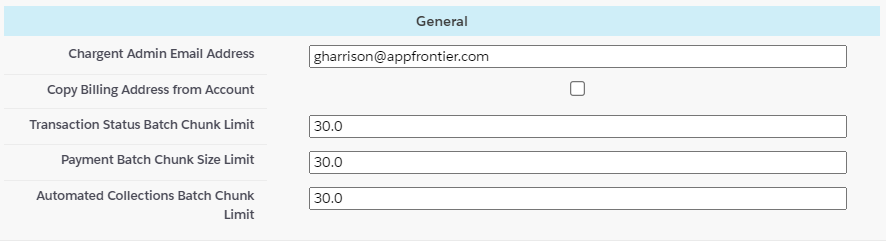
View Email Notifications in Salesforce
To view your Email Notifications as a tab in Salesforce, click the App Launcher and select Email Notifications. If the Email Notifications tab doesn’t appear, you must add it as a tab. See How do I add the Email Notification tab? for instructions on how to create the tab. You can then add the tab to your Chargent app for quick reference.
We recommend adding the Email Notification Related List to your Chargent Orders Page. See How do I add the Email Notifications related list to my Chargent Orders? for instructions on adding the related list.
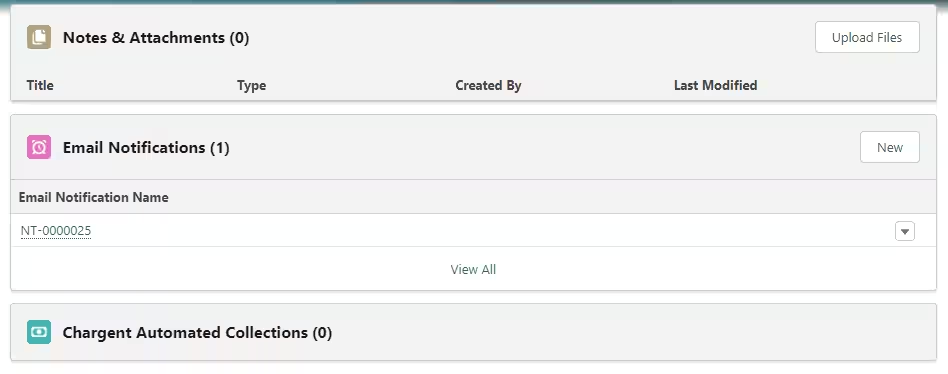
Unresolved Transactions Tab #
The Unresolved Transaction tab was designed to help Chargent Admins diagnose and fix custom solutions that prevent the creation of a Transaction record.
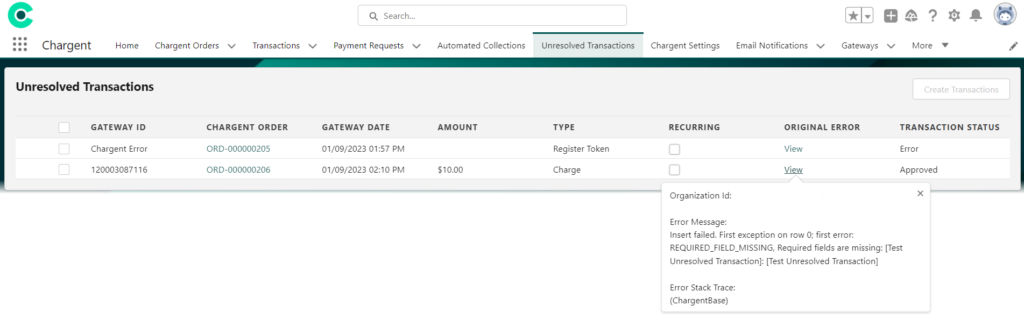
Note: If the Gateway ID field on the Unresolved Transaction contains “Chargent Error”, Chargent has prevented the transaction from being sent to your payment gateway, and no payment was processed. Any other value in this field was generated by your payment gateway and indicates that the payment was processed.
For more information about each field, visit Unresolved Transaction Fields.
What Causes Unresolved Transactions?
Typical customizations that can prevent the creation of a Transaction record include:
- Validation Rules
- Required Custom Fields
- Apex Triggers
- Flows
- Process Builder
- Workflow Rules
The Transaction record is designed to record a gateway’s response within Salesforce. We don’t recommend creating automation or customizations that directly impact fields on the Transaction object.
Resolving Unresolved Transactions
When unresolved transactions occur, additional transactions will not be processed on the Chargent order until you resolve the issue, resulting in the following error:

To resolve an Unresolved Transaction:
- Click the App Launcher
at the top-left of your screen and choose Chargent.
- Click the Unresolved Transactions tab.
- Click View in the Original Error field to determine the cause of the unresolved transaction and investigate the automation or customization that prevented the transaction from being created.
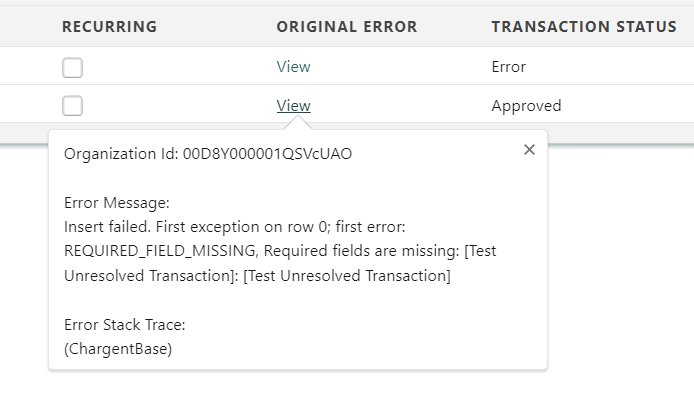
- After determining the cause of the error, fix the issue and check the checkbox next to all Unresolved Transactions related to the error.

- Click Create Transactions. Chargent creates the transaction record and associates it with the appropriate Chargent Order.
If the problem persists, review the error message when you try to resolve the transaction. Click on the View link to display the original error.

Note: When resolving an Unresolved Transaction, if the initial transaction was approved by your gateway, the customer will not be charged again. If the initial transaction was not approved by your gateway or if the Gateway ID field on the Unresolved Transaction contained “Chargent Error”, you must initiate a new transaction.
Error Resolving Transactions
A transaction can be created with a duplicate unresolved transaction, causing an error message: “Transaction with the same Gateway Id already exists in database.” You can fix this by changing the email notification associated with the transaction.
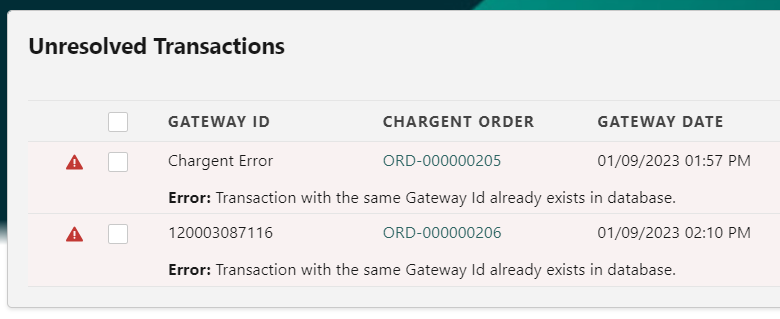
- Ensure the Email Notifications related list is available on the Chargent Order record
- Click the App Launcher icon
at the top-left of your screen and choose Chargent.
- Select the Unresolved Transactions tab and click the Chargent Order for the duplicate transaction.
- Select the Email Notification from the related list, click Edit, and remove the checkmark in the Unresolved Transaction field.

- This clears the duplicate from the Unresolved Transactions tab, and payments for that customer will continue to process. Click here for more information.
See Also
Unresolved Transaction Fields
Understanding Chargent Transactions
Understanding Chargent Orders




