Most payment gateways will send an email receipt automatically to your customer as soon as a charge (authorization and capture) goes through. The email address that Chargent sends to the Payment Gateway is the Billing Email field.
If you are sending receipts from Salesforce, you should disable Email receipts from your Payment Gateway. Most Payment Gateway interfaces have a setting to turn receipts off.
Key Chargent fields for Receipts
- Billing Email: This will be the email address the payment gateway will send an email to
- Order Information — This usually appears in the “Description” field of the gateway receipts. This field is limited to 255 or fewer characters.
- Invoice Number — This sends the invoice number to the gateway.
- Charge Amount — This is the amount that Chargent sends to the payment gateway.
Preventing Gateway Receipts
You can often control whether a receipt is sent or not by logging into your payment gateway web interface and altering the settings there.
If you don’t want your customer to receive the email, or you wish to send them your own email receipt from Salesforce with your branding / formatting, one option is removing the email address from the Billing Email field on the Chargent Order.
Sending Email Receipts from Salesforce
Chargent stores all billing and transaction data 100% natively inside Salesforce. You can modify the email template in Salesforce to use Chargent’s trigger to send personal email receipts using your company’s logo and custom fields. You can also create your own Workflow and Trigger with your own custom information.
Receipt Considerations
If your payment gateway does not have a receipt setting, you should contact their support. You can also simply leave the Chargent Billing Email field blank, so it will not be sent to the payment gateway.
The Chargent Customer Receipt workflow rule uses the following criteria:
- Transaction: Response Status = Approved
- Transaction: Type = Charge
If you are manually entering paper check or cash transactions in Chargent, and don’t wish to send receipts for those transactions, you can modify the Workflow rule to add an additional criteria such as:
- Transaction: Payment Method = Credit Card
Customizing Email Receipt Templates #
To create a custom notification using your own Workflow Rules, see the examples below.
For more information on Workflow Rules, please see the Salesforce Workflow Documentation. We recommend testing all new Workflow Rules in the sandbox with sample data, to avoid any unexpected behavior.
Chargent provides a standard email receipt based on a Classic Email Template in Salesforce and a Workflow Rule. You can either modify the existing email template or create your own email with your own Workflow Rule.
Chargent includes a Workflow Rule called Customer Receipt, which is also the name of the Classic Email Template you can edit.
To enable Chargent Customer Receipts Workflow Rule from Salesforce:
- Click the gear icon
and select Setup
- Under Process Automation select Workflow Rules
- Find the Workflow Rule. Customer Receipt
- Check that it is Active (if not, click the Activate button)
- Click on the Rule Name Customer Receipt
- Under Workflow Actions click the Description Customer Receipt.
- Click [Edit] to configure the ‘From’ and optional CC Email addresses
- Click [Sav].
To edit the Chargent Customer Receipt Email Template:
- Click the gear icon
and select Setup
- Under Email select Classic Email Templates
- Find the email Customer Receipt and click [Edit]
- When you are done editing the email click [Save]
You can add whatever additional merge fields you want to the customer receipt.
Additional Workflow Rules & Email Triggers to help your subscription billing.
Renewal Notification
For annual subscriptions, sending a renewal reminder 30 days before hand is a best practice (as well as being a legal requirement in some areas). You can use the Next Transaction Date, which is automatically calculated by Chargent based on the various recurring field values, to drive this email alert 30 days prior.
Here is an example Workflow Rule that you can create to automatically send out renewal emails. You want to use a Time-Dependent Workflow Action based on the frequency to send the email.
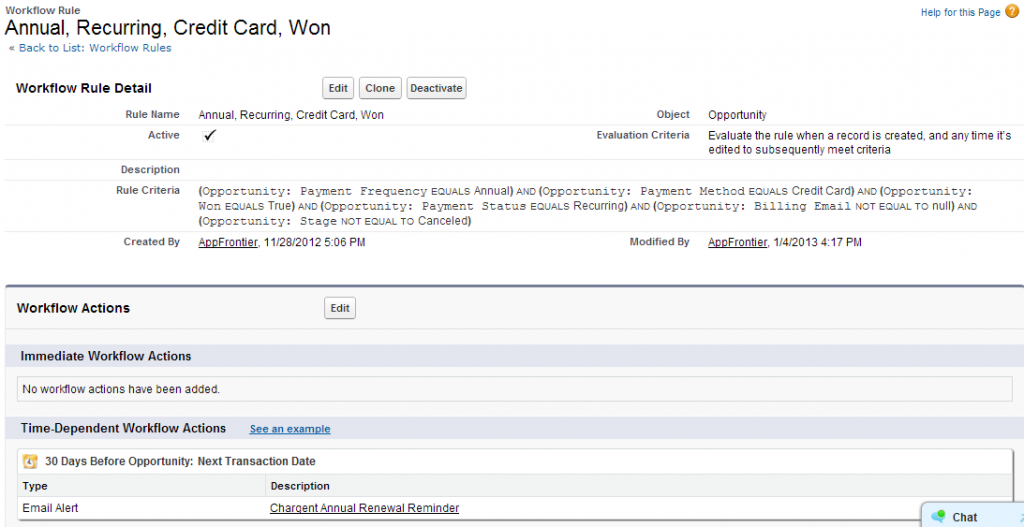
Card Declined Notification
When a credit card is declined for a recurring subscription transaction, here is a handy way to send an email alert automatically to your customer. Create a Workflow Rule based on the following criteria for the Transaction record, and trigger it to send an Email Notification to your customer.
- Transaction: Response Status = Declined
- Transaction: Recurring = True
Note that due to a limitation of Salesforce email capabilities, if you have more than 1 custom object called Transaction, you may not be able to select the Chargent transaction record.
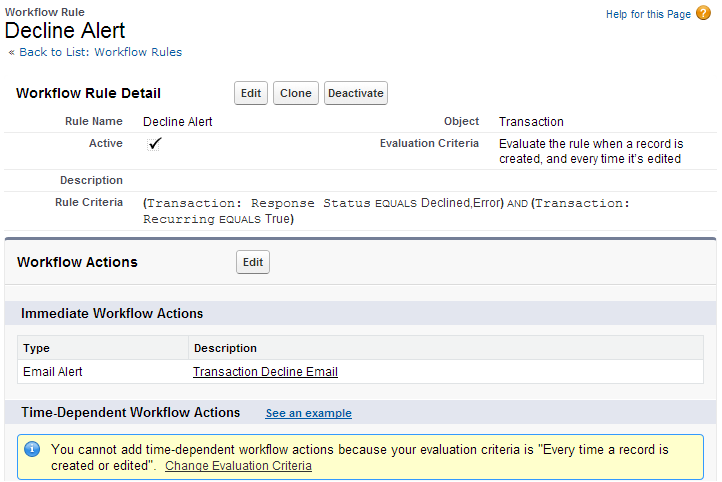
Also check out our Account Updater feature which can notify customers of credit cards that are about to expire or have already expired.




