Chargent supports transactions in more than 150 different currencies. Chargent also supports customers who take payments in multiple currencies. Here are some of the more popular currencies that are supported by Chargent out of the box. You can also add custom currencies to Chargent!
- Australian Dollar
- Belgian Franc
- Canadian Dollar
- Swiss Franc
- German Mark
- Euro
- French Franc
- Luxembourg Franc
- New Zealand Dollar
- Pound Sterling
- Russian Ruble
- Singapore Dollar
- Thai Baht
- U.S. Dollar
…plus 139 more!
This page will provide an overview of Chargent’s currency-related fields and describe how to start taking payments in the currencies your business requires.
Gateway Support #
Your payment gateway will ultimately determine what currencies you can process. Please check with your gateway provider to determine which currencies are supported. If you haven’t yet chosen a gateway provider, we’re happy to help you find one that supports your currency needs. Please contact us for assistance.
Additional Gateway Considerations
- Some gateways automatically convert your transaction to a supported currency when an unsupported currency is received.
- While a single gateway can support multiple currencies, Chargent also allows you to set up multiple gateways from various providers to optimize your payment process based on processing fees and supported currencies.
Currency Hierarchy #
Multiple fields in Chargent control the currency sent to your gateway. To better understand which currency will be sent to your gateway, see the following hierarchy:
- Does the Currency Visualforce field on the Chargent order record contain a currency? If so, use that currency.
- If the Currency Visualforce field on the Chargent order record does not contain a currency, use the Chargent Default Currency.
- If the Chargent Default Currency is not set and the Currency Visualforce field on the Chargent Order record does not contain a currency, use “United States dollar”.
Chargent Default Currency #
The Default currency picklist in the Chargent Settings controls which currency is sent to your gateway when no currency is selected in the Currency Visualforce field on the Chargent Order record. To set your default currency in the Chargent Settings:
- Select the Chargent app from the App Launcher icon
at the top-left of your screen.
- Click the Chargent Settings tab.
- Select the Advanced Settings subtab.
- Under Gateway Settings, select your default currency from the Default currency picklist.
- Click Save.
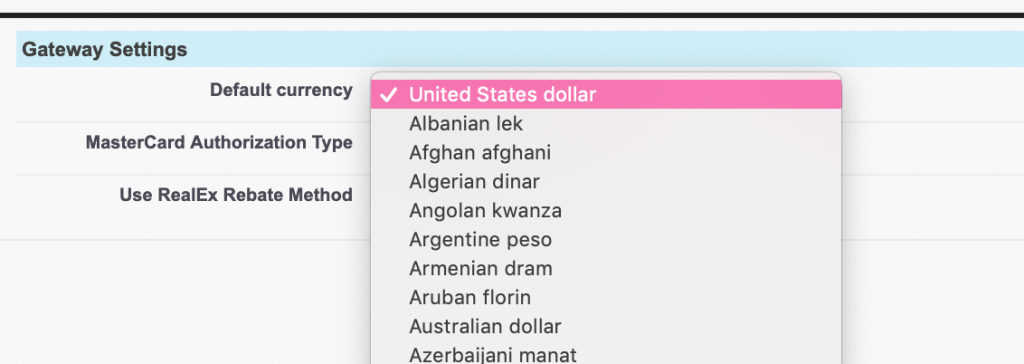
For more information, see Where do I set my default currency?
Currency Fields by Object #
Gateway Currency Fields
Available Currencies
When you initially set up your payment gateway using the Gateway Setup Wizard, you will be prompted to choose the currency/currencies you will accept.
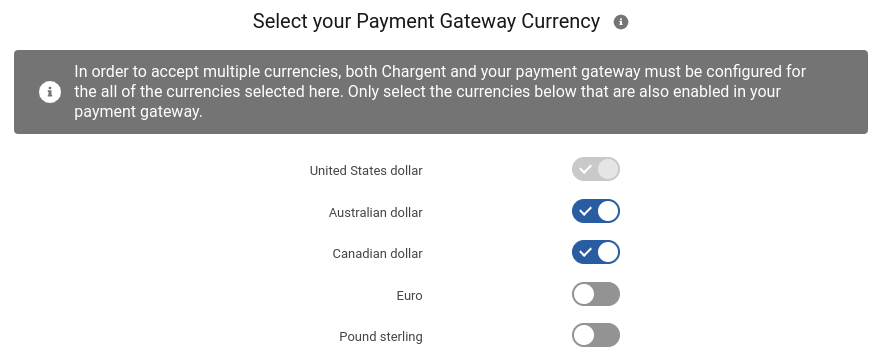
The currencies chosen are stored in the Available Currencies field on the gateway record, determining the currencies available in the Currency Visualforce field on the Chargent Order.
- Click the App Launcher icon
at the top-left of your screen.
- Enter “gateways” in the Quick Find box.
- Select the gateway you want to edit. If you don’t see the section for Available Currencies, you may need to add it to the Gateway Page Layout.
- Click Edit.
- Click Advanced Settings.
- Select the desired currencies up to a maximum of 100.
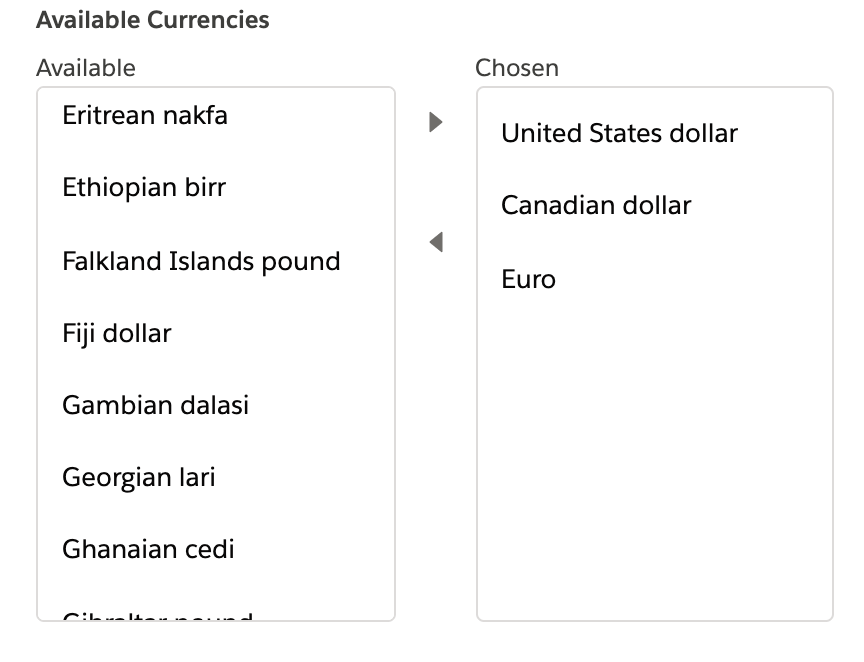
- Click Save.
For more information, visit How do I update the Available Currencies on the Gateway record?
Inherit Chargent Currency
The Inherit Chargent Currency field is a function for customers who have enabled Multiple Currencies in their Salesforce org. When Inherit Chargent Currency is checked, the currency sent to your gateway can be chosen based on the options in the Available Currencies picklist on your gateway record. When this field is unchecked, the currency is inherited from the standard Salesforce currency field. You must create a Gateway record using the Gateway Setup Wizard before accessing the Inherit Chargent Currency field.
The Inherent Chargent Currency feature is enabled by checking a checkbox on the Chargent Gateway record:
- Go to the App Launcher and search for Gateways
- Find your Gateway record and click the down arrow to the right
- Click Edit
- Click Advanced Settings
- Check the Inherit Chargent Currency checkbox
- Click Save

For more information, see What is the ‘Inherit Chargent Currency’ field?
Chargent Order Currency Fields
Currency Visualforce Field
Chargent stores the currency sent to the gateway on the Chargent Order in a Visualforce field called Currency. Add this field to the Chargent Order Page Layout so it is visible.

To add the Currency Visualforce field to your page layout:
- Click the gear icon
and choose Setup
- Click Object Manager
- Select the “Gateway” object and choose Page Layouts
- Select the Order Layout
- In the layout editor, scroll down to select the Visualforce Pages tab
- Drag the Currency Visualforce field onto your page layout
- Scroll over the Visualforce field and click the wrench icon
- Set the Height (in pixels) to 50
- Click OK
- Click Save
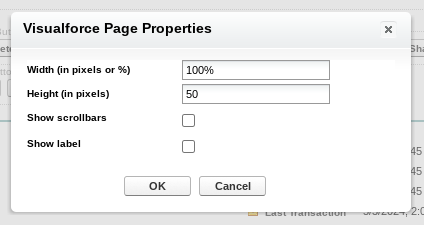
Currency (Old)
This field is used by a few of the Chargent batches. It determines the currency for the Charge Amount. The Currency Visualforce field sets this field’s value. The label for this field includes “(Old)” because it is no longer on the Chargent Order page layout by default, and it is preferred that the Currency Visualforce field be used instead. However, this field can be used to set the currency using Apex or Flow.
For more information, see How do I add values to the Currency (Old) picklist?
Transaction Currency Field
Currency
The Currency field on your transaction records helps you identify the currency in which a specific transaction was processed. This field is populated based on the response sent from your gateway to Salesforce. Use this field to troubleshoot currency issues by ensuring that the currency in which your transaction is processed matches the currency sent to your gateway.
Setting the Currency by Feature #
Payment Request
If multiple currencies are available for your gateway when sending a payment request, the Currency picklist will be available on the Send Payment Request window. Use this field to select the currency you want to process the transaction. The default value for this field will be your Chargent Default Currency.
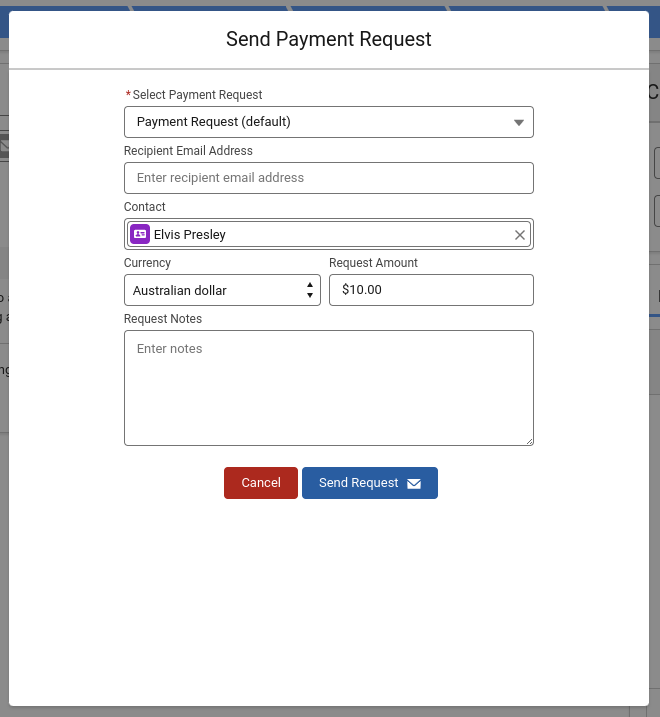
Payment Console
If multiple currencies are available for your gateway when sending a payment request, the Currency picklist will be available on the Chargent Payment Console window. Use this field to select the currency you want to process the transaction. The default value for this field will be your Chargent Default Currency.
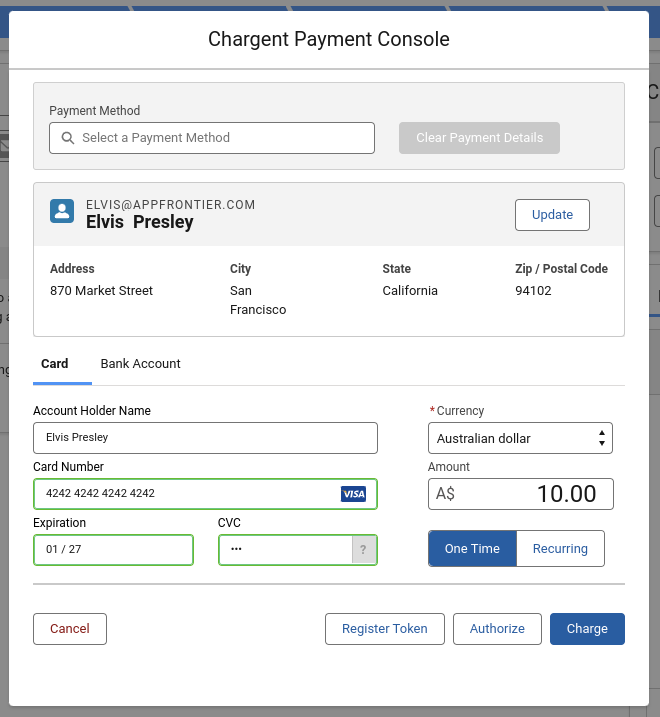
Adding a Custom Currency #
Chargent strives to provide as many currencies as possible, but if your currency is not listed, you can add it to the Available Currencies picklist.
When you add your currency, ensure the country is listed in the Country Mapping settings. To add currencies to the picklist, follow these steps:
- Click the gear icon
and choose Setup
- Click Object Manager
- Select the “Gateway” object and choose Fields & Relationships
- Click Available Currencies
- Scroll down to the list of values, click New to add a currency
- Add your desired currency/currencies
- Click Save
Note: To accept the custom currency, make sure to update the Available Currencies picklist on your gateway record.
Multiple Currencies #
Salesforce’s currency model drastically changes when Multiple Currencies is enabled in your org. Once you enable it, you cannot disable it, so we recommend reviewing Salesforce’s Considerations for Enabling Multiple Currencies prior to enabling the feature in your org. In Chargent, when Multiple Currencies is enabled, the currency is inherited from the standard Salesforce currency field by default. If you want to allow your users the ability to choose from a list of available currencies, ensure you check the Inherit Chargent Currency checkbox on your gateway record.
Currency Mapping #
Chargent sends the currency to your gateway as an ISO code. Specifically, Chargent uses the ISO 4217 standard to map currency values. For example, if you pass the ‘United States dollar’ currency, Chargent sends ‘USD’ or ‘840’ to your gateway, depending on your gateway provider.
If you use the API to pass a currency not contained in Chargent’s internal mappings, it will be passed directly to the gateway without alteration. For example, if you pass “MyMadeUpCurrency” currency via the API, Chargent sends “MyMadeUpCurrency” to the gateway since it is not described in ISO 4217. However, if you pass “GBP” currency via API, Chargent will send “GBP” to the gateway, allowing you to submit ISO values directly.
Additional Resources #
There are many considerations and use cases related to currency. Please review our knowledge base articles on currencies. Here are a few frequently asked questions related to currency:
- How do currencies work in Chargent?
- How do I send the correct currency when using multiple currencies?
- Why are my transactions being sent in the wrong currency?
- Error: Uncaught Error when using Chargent Anywhere with Multi-Currency Enabled




