Chargent’s Payment Status Viewer component provides you and your customers with a simple way to understand when a payment is scheduled, what the payment is for, and the payment’s frequency.
The component can be added to a Lightning page, Screen Flow, or Community Record Page, making it easy to implement with clicks, not code.
Note: The Payment Status Viewer uses several fields on the Chargent Order object. Therefore, a Chargent license is required to view the Payment Status Viewer.
Add Payment Status Viewer to a Lightning Page #
Adding the Payment Status Viewer to a Lightning Page is a great way to get a birdseye view of your customers’ upcoming payments and frequency. The Payment Status Viewer can be added to a Home Page, Chargent Orders, standard, or custom objects.
To add the Payment Status Viewer to a Lightning Page:
- Visit the Lightning Record Page where you’d like to add Payment Status Viewer.
- Click the gear icon
and choose Edit Page.
- In the Components sidebar, scroll down to Custom-Managed.
- Drag and drop the Payment Status Viewer to your Page.
- Click anywhere in the component to open the component’s configuration options.
- Populate the Record Id or Chargent Order Record Lookup depending on the Lightning Page to which you add Payment Status Viewer. See the following section for more information.
- Click Save and Activate your page if you are prompted to do so.
Add Payment Status Viewer to a Home Page
When adding Payment Status Viewer to an app’s Home Page, you must add the Record Id for a specific Chargent Order in the component’s settings, as shown below.
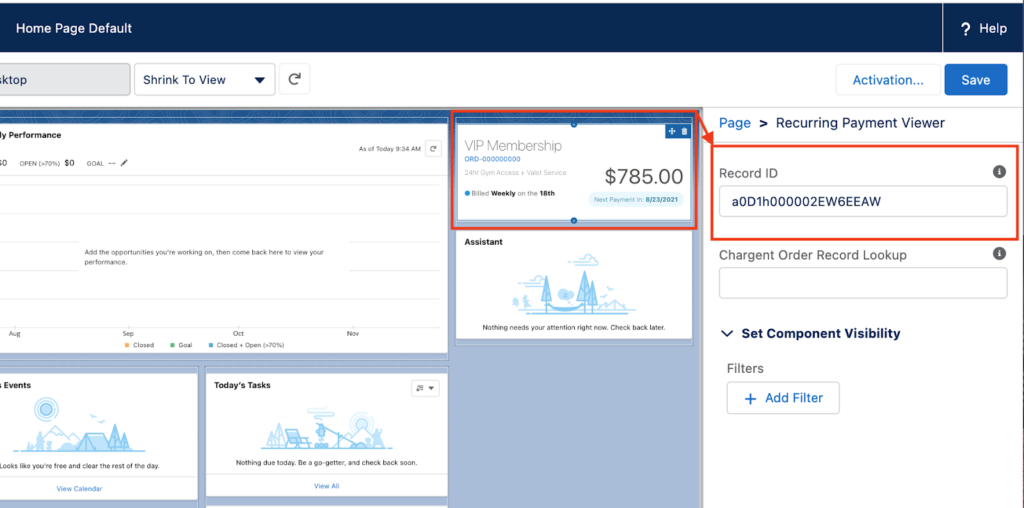
Add Payment Status Viewer to a Standard or Custom Object
When adding Payment Status Viewer to a standard or custom object (except for the Chargent Order object), you must add a Chargent Order Record Lookup in the component’s settings, as shown below.
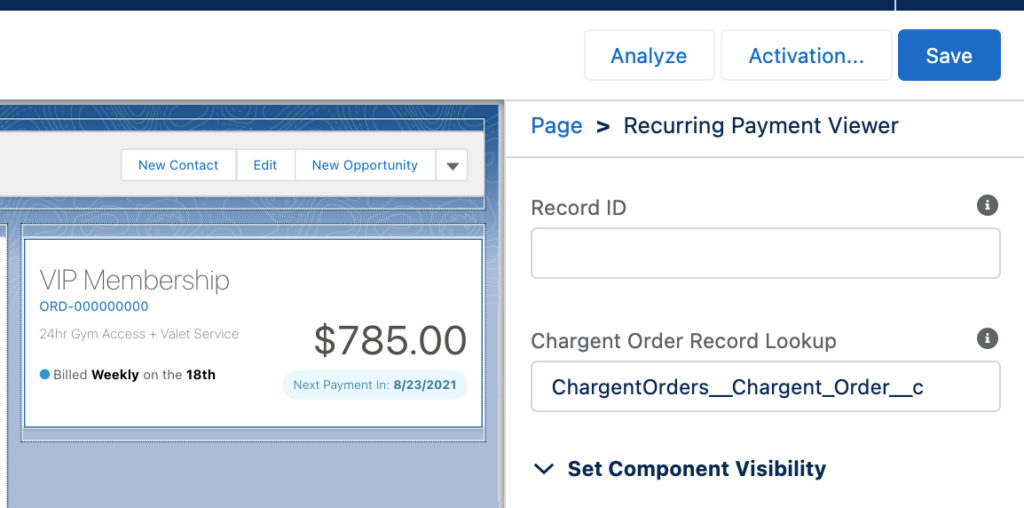
Add Payment Status Viewer to the Chargent Order Object
When adding Payment Status Viewer to the Chargent Order object, you can leave the Record ID and Chargent Order Record Lookup fields blank in the component’s settings, as shown below.
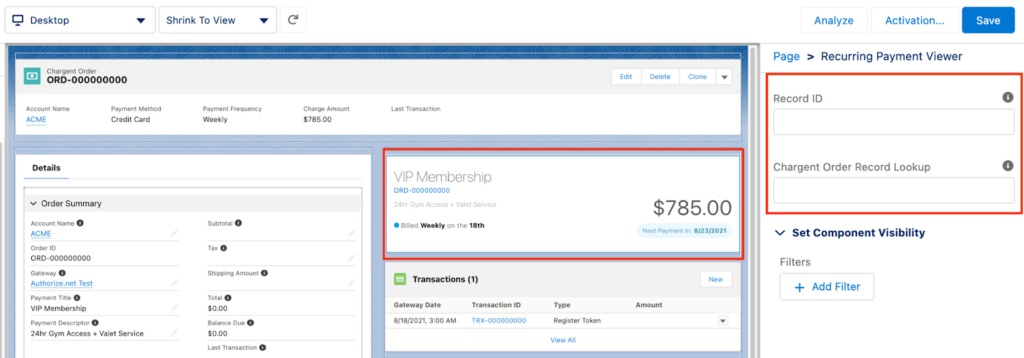
Add Payment Status Viewer to a Screen Flow #
You can add the Payment Status Viewer component to a Screen Flow to provide payment insights as part of a guided step-by-step process.
To add Payment Status Viewer to a Screen Flow:
- Click the gear icon
and choose Setup.
- In the Quick Find, search and select Flows.
- Create a new flow by clicking New Flow. (Optionally, you can edit an existing flow.)
- Select Screen Flow and click Create.
- Click the + sign and select the Screen element.
- On the left side of the screen, ensure the Components tab is selected.
- Scroll down and click Payment Status Viewer under Custom.
- Enter an API Name and the Chargent Order Record Lookup.
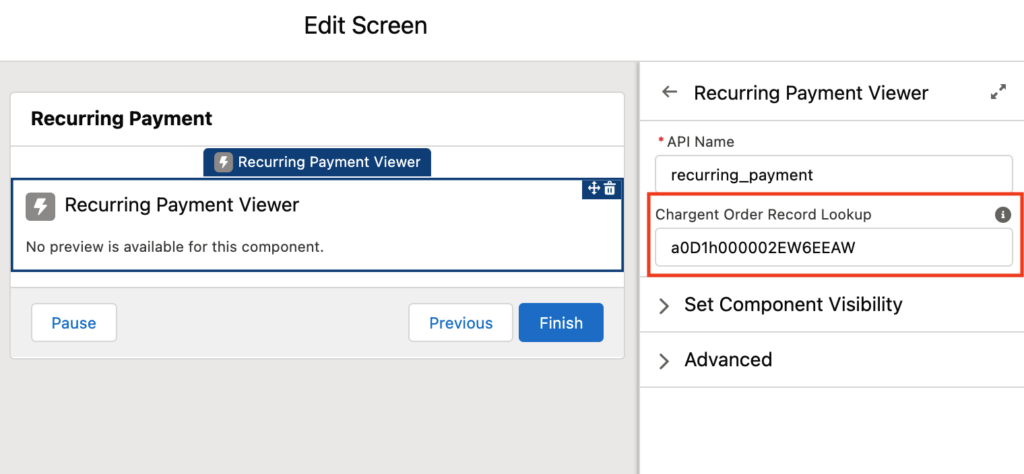
Note: The Chargent Order Record Lookup can be either a Chargent Order Record ID or a Flow Variable.
- Click the header and give the Screen element a label.
- Add any additional requirements to the Screen element and click Finish.
- Customize the flow with any additional requirements before clicking Save and Activate.
Add Payment Status Viewer to a Community Record Page #
You can add the Payment Status Viewer to a Community Record Page to show your customers when their next payment is due and how much they will owe.
To add Payment Status Viewer to a Community Record Page:
- From the Experience Builder, select the page that you want to edit.
- Click Components in the sidebar and scroll down to Custom Components.
- Click and drag Payment Status Viewer onto your page.
- In the Payment Status Viewer configuration panel, leave the default value for Record Id as {!recordId}.
- Populate the Order Record Lookup with the API name for the Chargent Order Lookup Field.
- Make sure to Preview and Publish your changes.

Payment Status Viewer Considerations #
Last Approved Transaction Displays
When the configured Chargent Order record contains previous transactions, but the Payment Status does not equal ‘Recurring,’ the component displays the last approved transaction instead of the next payment date.
“No Payments Recorded” Displays
If the component meets the following criteria, the component will display “No payments recorded”:
- When the recordId is empty.
- When the configured Chargent Order record contains no previous transactions, and Payment Status does NOT equal ‘Recurring’.
- When the configured Chargent Order record contains only a token registration transaction, no other transactions, and no recurring payment setup (Payment Status does NOT equal ‘Recurring’).
- When the Order Id or Order Lookup is incorrect.
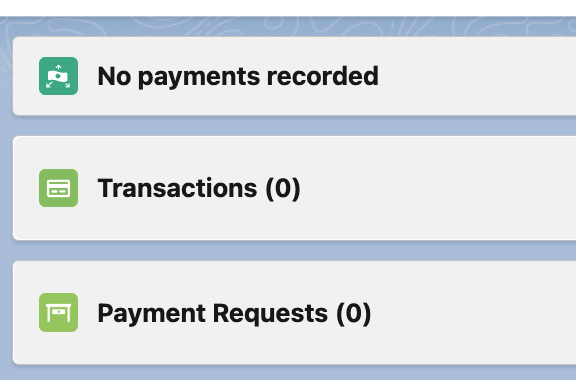
For more information, visit Why does the Payment Status Viewer display “No Payments Recorded”?
See Also
Edit Pages and Components in Experience Builder
Custom Lightning Page Components
Build Rich Screens with Custom Screen Components




