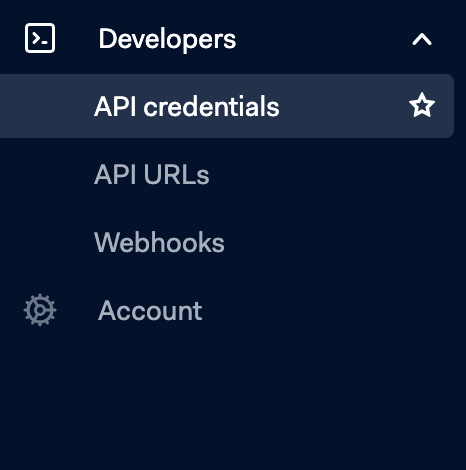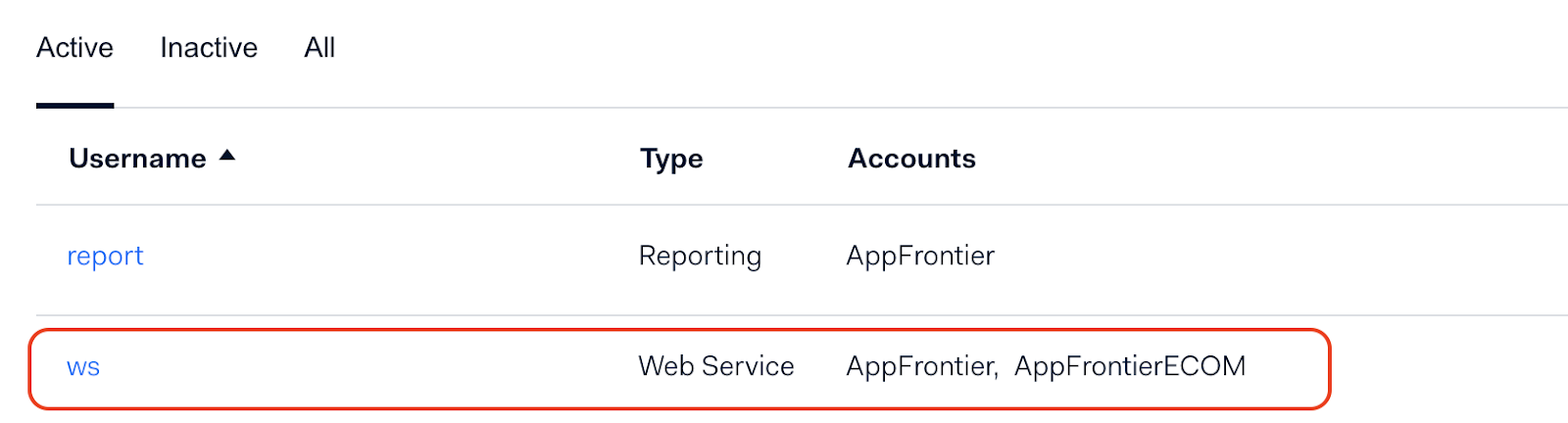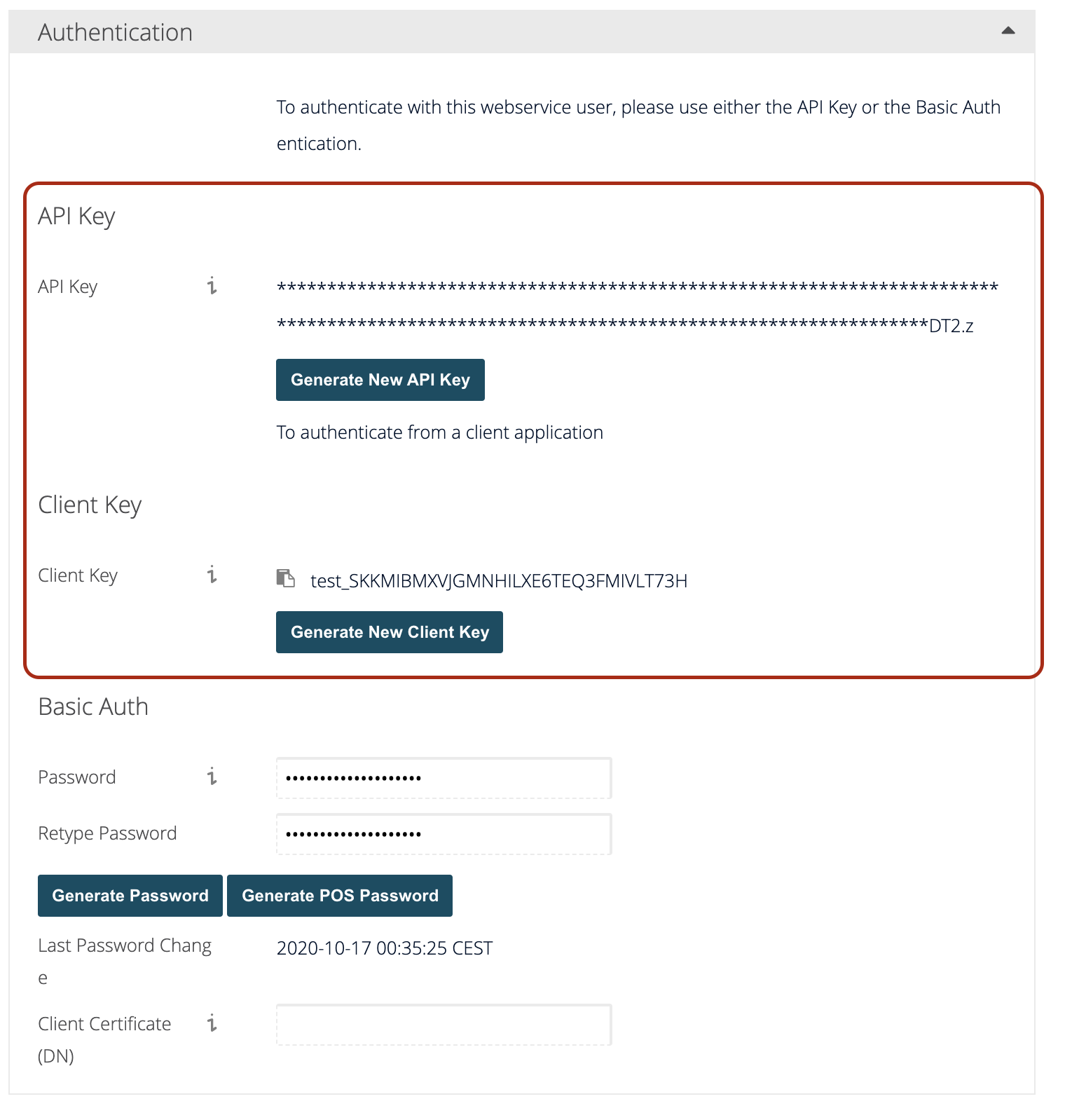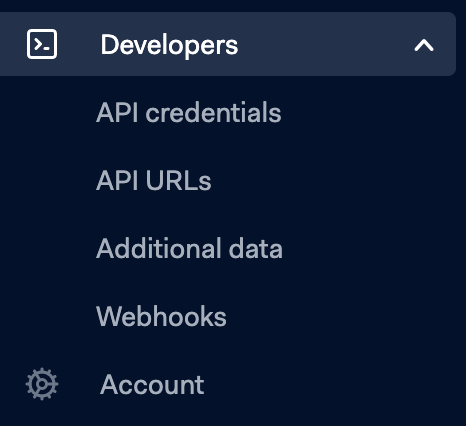Integrating Adyen and Salesforce using Chargent
Contact Sales for a discussion on your Adyen to Salesforce connection requirements, and additional documentation on how to complete the setup.

Overview
Chargent Payment Processing for Salesforce is the leading payments application available on the Salesforce AppExchange. Chargent can connect Salesforce to the Adyen payment gateway in just a few steps listed below. You will then be able to process credit cards and ACH through Adyen directly from Salesforce.
Connect Adyen and Salesforce with Chargent
See all Adyen transactions, manage refunds, send payment links and more, all inside Salesforce with Chargent, the top rated payments app on the Salesforce AppExchange.
Not yet a Chargent customer?
Contact us for a no-obligation 30 day trial, and see for yourself!
In order to process live payments with Adyen, you will need to do the following.
- You are on the most current version of Chargent
- Setup and maintain a proxy server to manage authentication
- Prove to Adyen that you are PCI Compliant based on their requirements.
Test environments with Adyen do not require the above specifications.
If you haven’t already signed up for an Adyen test account you can sign up on their website.
Once you sign up for a test account you will receive an email with the following information.
- Account
- User name
- Link to set your Password
It will also include the following link where you can login, once you’ve set up your password.
To Request access to the API PCI feature, login to your Adyen account and submit a ticket via the following link.
You will need to obtain the following information from your Adyen account to set up Adyen in Salesforce..
- Merchant Account
- API Key
- Client Key
- Environment
Merchant Account – You can find this by clicking on Developer option on the left then selecting API Credentials. Here you will see the Merchant Account directly below the Account Name.
API Key and the Client Key can be found in the same place.
- To access these keys you will need to click on the Username.
- Under Authentication you will see API Key and Client Key. You will need to generate a new API Key and a new Client Key by clicking the appropriate buttons. If you are refreshing your API Key, be sure to expire the old key and click the Save button at the bottom.
Using Tokenization
Tokenization helps you reduce the scope of your PCI compliance and improve security. Credit Card numbers and bank account numbers are stored on the Adyen servers and not in Salesforce. Adyen will return a random string (token) that gets stored in Salesforce for use in future transactions. This way you don’t need to store any credit card or bank account information in Salesforce.
The token returned by Adyen is stored in the Token field on the Chargent Order record in Salesforce. You should have been prompted to set up tokenization during the Gateway Setup Wizard process. Credit Card data will always be cleared when you process a payment and a token will be used for recurring and future transactions.
Be sure to update the Credit Card / Bank Account Data handling field as well.
For tokenization to work in Adyen you will need to do the following to enable it within the Adyen Portal:
- Developers
- Additional Data Settings
- Recurring Details
- Check the checkbox.
If you do not enable tokenization in Adyen, the API will not return a token to Salesforce and will only create a token in Adyen..
Adyen Test Credit Card Numbers
Please note that these test card numbers are only for the test environments, and should never be used in the live, production environment. You should refer to the test credit card and debit information on the Adyen website for specific types of transactions and responses.
Salesforce Field Mapping For Adyen
Chargent maps the standard fields such as credit card information, billing address, and charge amount. There are also several fields that are mapped based on additional information, and Level II and Level III data.
Additional Salesforce Fields sent to Adyen
| Salesforce | Direction | Ayden |
| Chargent Order Invoice Number | > | shopperReference |
| Chargent Order Record ID | > | Merchant Reference Number |
| Order Information | > | additionalData.enhancedSchemeData.customerReference |
Level II and Level III Fields sent to Adyen
| Salesforce | Direction | Adyen |
| Customer IP | > | shopperIP |
| Shipping Amount | > | additionalData.enhancedSchemeData.freightAmount |
| Shipping Duty | > | additionalData.enhancedSchemeData.dutyAmount |
| Tax | > | additionalData.enhancedSchemeData.totalTaxAmount |
| Shipping Address | > | deliveryAddress.street |
| Shipping City | > | deliveryAddress.city |
| Shipping State / Province | > | deliveryAddress.stateOrProvince |
| Shipping Zip Code / Postal Code | > | deliveryAddress.postalCode |
| Shipping Country | > | deliveryAddress.country |
Response from Adyen to Salesforce Transactions
| Adyen | Direction | Salesforce |
| errorType, refusalReason | > | Reason Code |
| message or response or resultCode | > | Reason Text |
| response | > | Response |
| http response code | > | http response code |
Next Steps
Adyen requires that you set up and maintain a proxy server in order to connect Adyen with Salesforce. This would need to be set up and maintained by those within your organization. Chargent support, sales engineering, or product development will only be able to answer high-level questions. We can also provide sample code as a starting point, but it is not a turn-key solution. Customers that purchase the Adyen integration on Chargent should have the internal expertise to develop and maintain a proxy server long-term.
ACH Validation
Chargent supports ACH Validation through the Lyons Account Verification Service, allowing you to validate US bank accounts on the Automated Clearing House (ACH) network before attempting a transaction. This validation confirms that the bank account & routing numbers exist and the account is available for payment transactions, satisfying NACHA’s mandate – Supplementing Fraud Detection Standards for Web Debits. We strongly recommend that all ACH customers implement ACH Validation.
For more information about implementing validation for your ACH transactions, see our ACH Validation documentation.