Stripe Signup
The first step to connecting Salesforce to Stripe is ensuring that you have a Stripe account.
Just like Salesforce has sandbox and production environments, payment gateways also have testing and live environments. We always recommend using a test environment.
You will not incur any credit card processing fees in the test environment, and you can use the test credit cards provided by the payment gateway, instead of a real credit card.
If you do not yet have a Stripe test account, you can sign up here.
Stripe Secret Key
Once you have set up your Stripe account, you’ll need to obtain your secret key.
Log into Stripe, and navigate to Developers > API keys.
Click Reveal test key, copy the key displayed – and keep it handy!
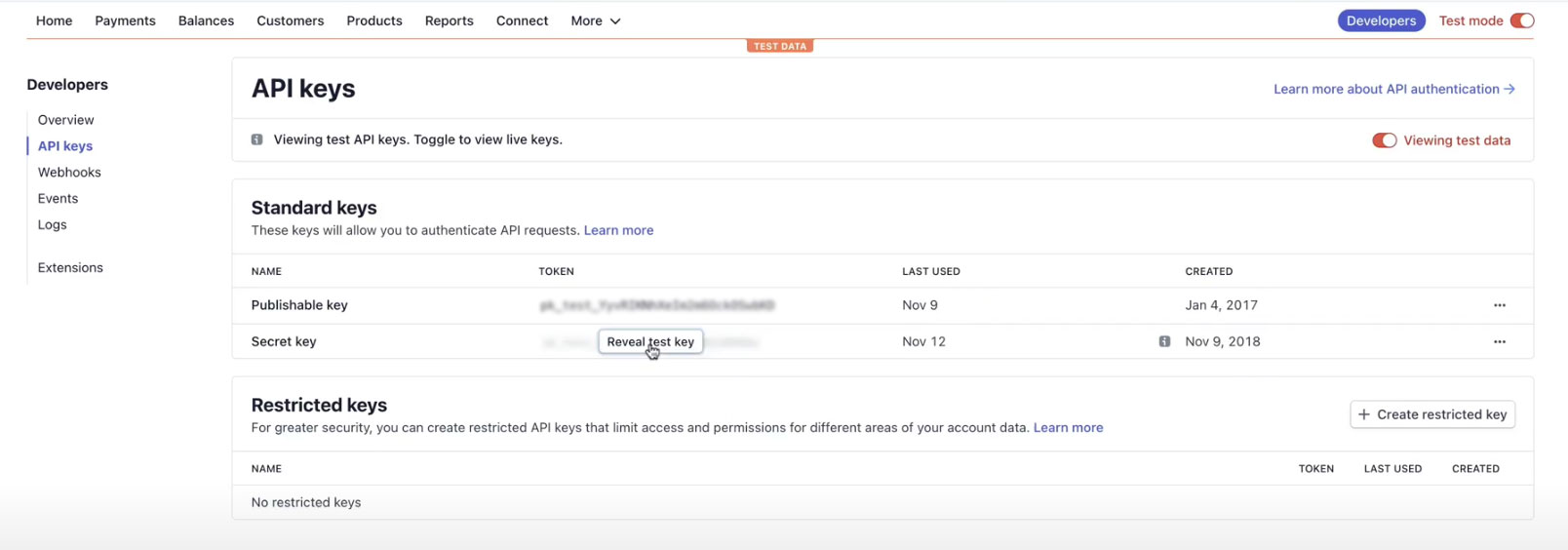
Stripe Settings
While you are still logged into Stripe, you’ll need to enable a setting that allows you to process payments from Salesforce.
Navigate to Settings, and in the top search bar, search for “Integration.”
Here, you will select the option for “Handle card information directly.”
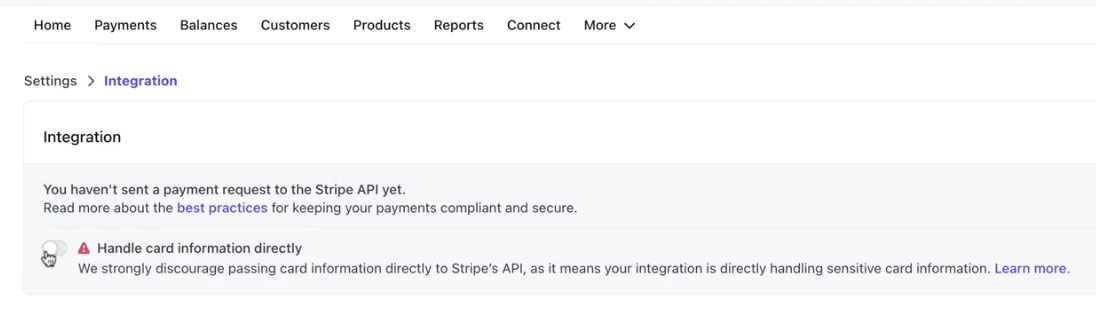
Next, you must agree to the three statements below by selecting “I understand.”
- I understand that Stripe Radar may not work effectively and my business may not be protected from fraud.
- I understand my PCI compliance obligations if I handle credit card information directly.
- I do not want to use Stripe’s PCI compliant products to securely collect payment information.
In the drop-down menu, you’ll then select the option “I need to collect full credit card numbers to run my business.” In the box below, enter this text:
“The payments application I use replaces the card / bank account data with the token provided by Stripe during the transaction.”
If you would like to learn more about protecting cardholder data, check out this blog post where we answer the Top 5 questions business leaders ask about PCI compliance for Salesforce payment processing.
Salesforce Setup
Now it’s time to integrate your Salesforce Org to your Stripe account. Remember when we told you to keep your Stripe secret key handy? Now is the time to get it ready.
In Salesforce, navigate to Gateways via the Salesforce AppLauncher. Click New, and select Yes for the question: Do you have a Payment Gateway Account?
Select Stripe in the drop-down menu, and continue.
Enter the secret key from Stripe. Here, you can also change the name of the gateway to any name you prefer. You will see a green message indicating that your sign-in was successful. Next, select Yes or No to using tokenization. We recommend yes – more on that below.
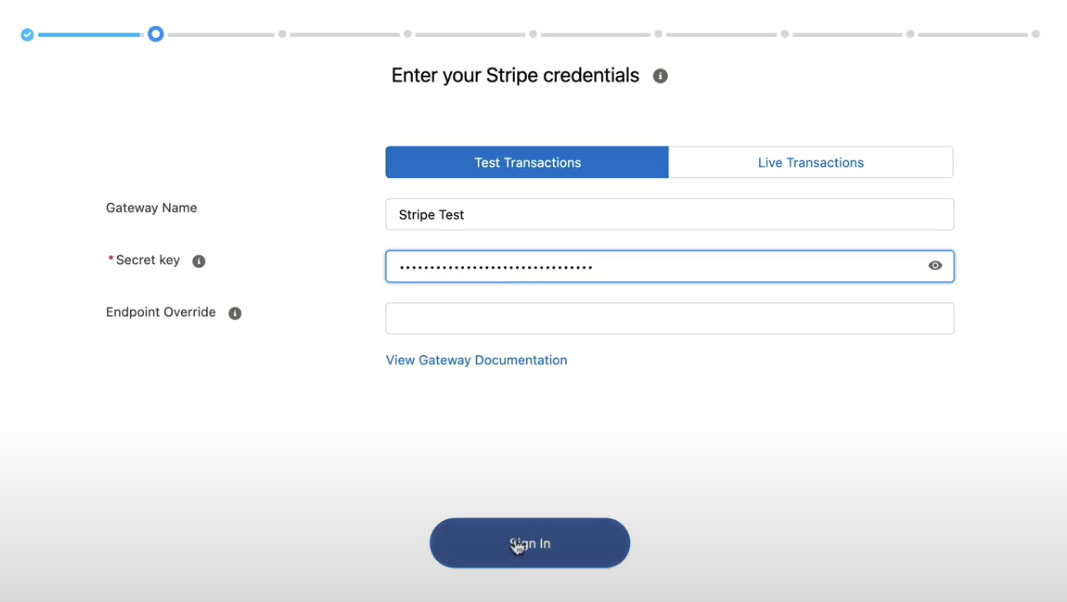
What is Tokenization?
Chargent allows you to securely tokenize card payment details, without ever saving sensitive account numbers to Salesforce. Everything is done client-side, with payment details sent securely from the web browser to be validated and stored with your payment gateway.
Unlike a credit card account number, you can store tokens in Salesforce without the possibility of exposing customer information, greatly lowering your PCI compliance scope. Payment gateways store the corresponding payment methods in their secure systems, and access it only when you submit a transaction using the token stored in Salesforce
Next, select the currency you will accept, then continue. Choose “Yes” to enable Payment Console, a premium feature included in the Platform Edition Subscription.
Not sure if your subscription includes Payment Console? Reach out to the Chargent Support team.
Choose the card types you will accept.
The next screen provides options for configuring Payment Console for your Salesforce users. If you’re not sure, you can revisit the Gateway Wizard and make changes at any time.
You will be asked about processing recurring payments. Select Yes if you plan to process recurring payments with Chargent and Salesforce, and then choose the time you would like the recurring payments to be charged. The best practice is to schedule any recurring billing to occur when no other Apex are executing in your Salesforce org.
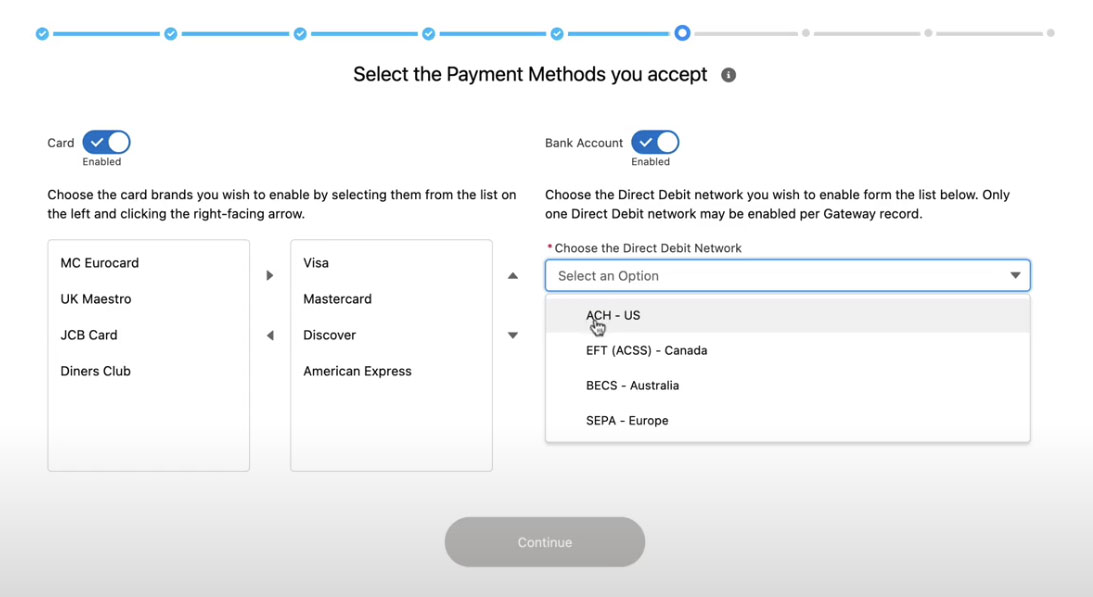
Testing
And remember the final, and most important step – test your changes before pushing them to a live environment.
Congratulations, you can now start collecting payments in Salesforce with Stripe!
If you are a Chargent customer and need additional guidance, reach out to our Support team. If you’re just getting started on your journey to accept payments in Salesforce, contact us today and learn how Chargent makes it easy.








