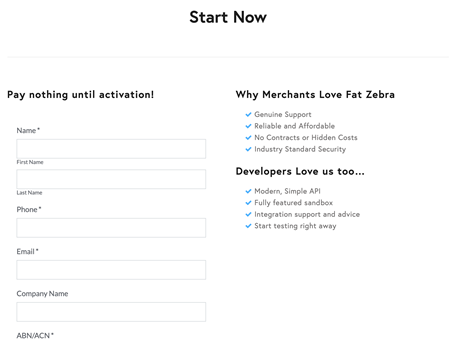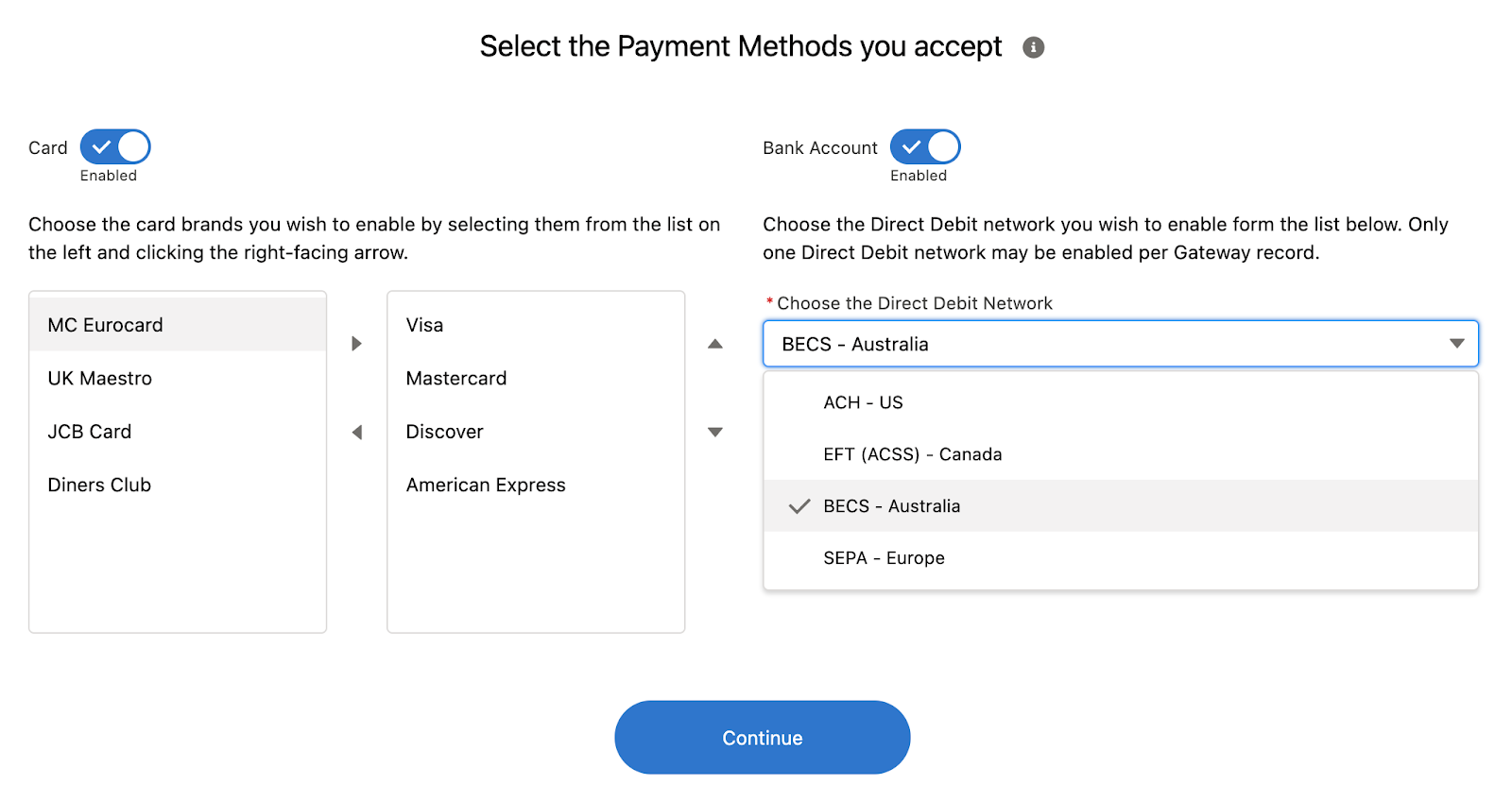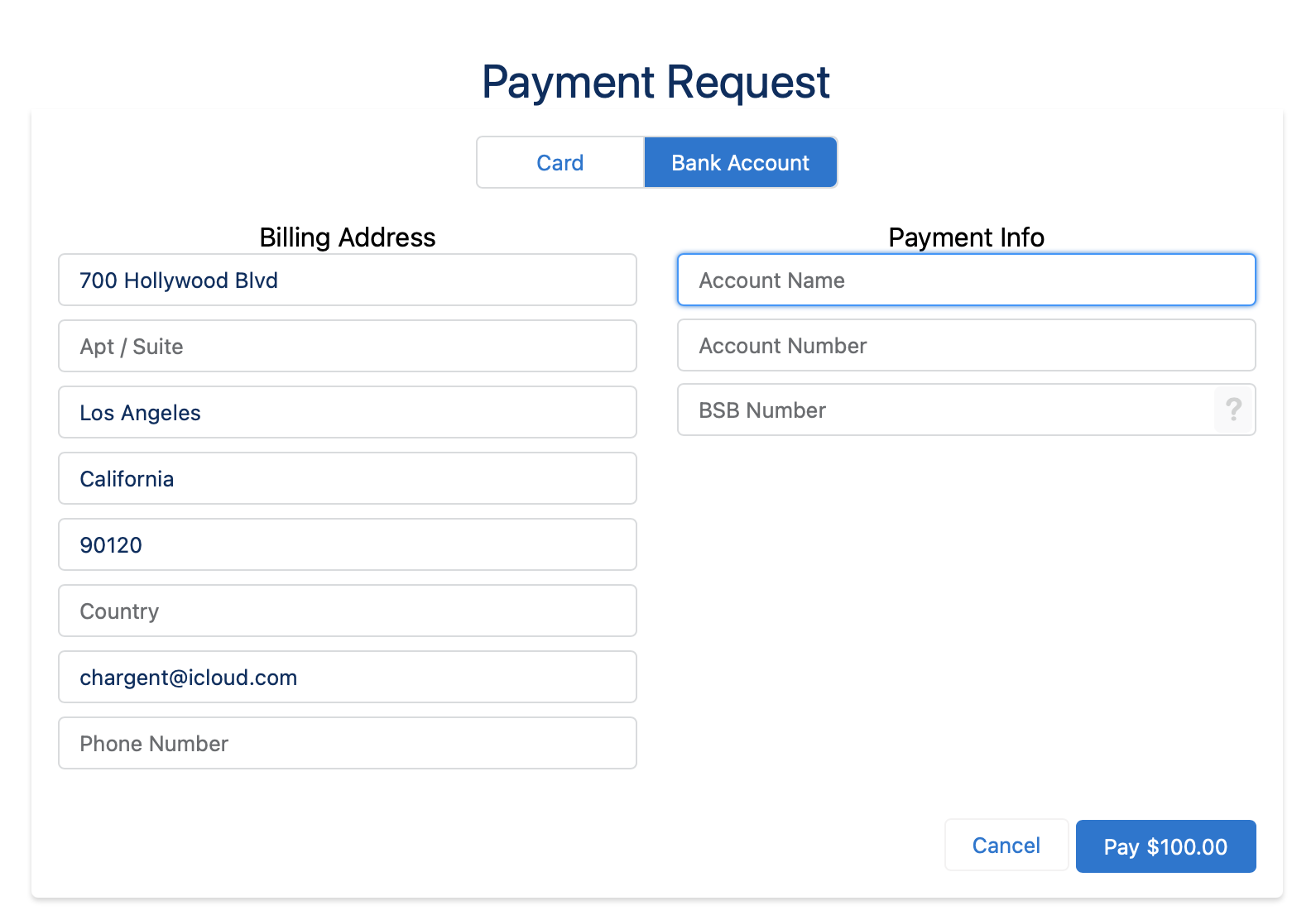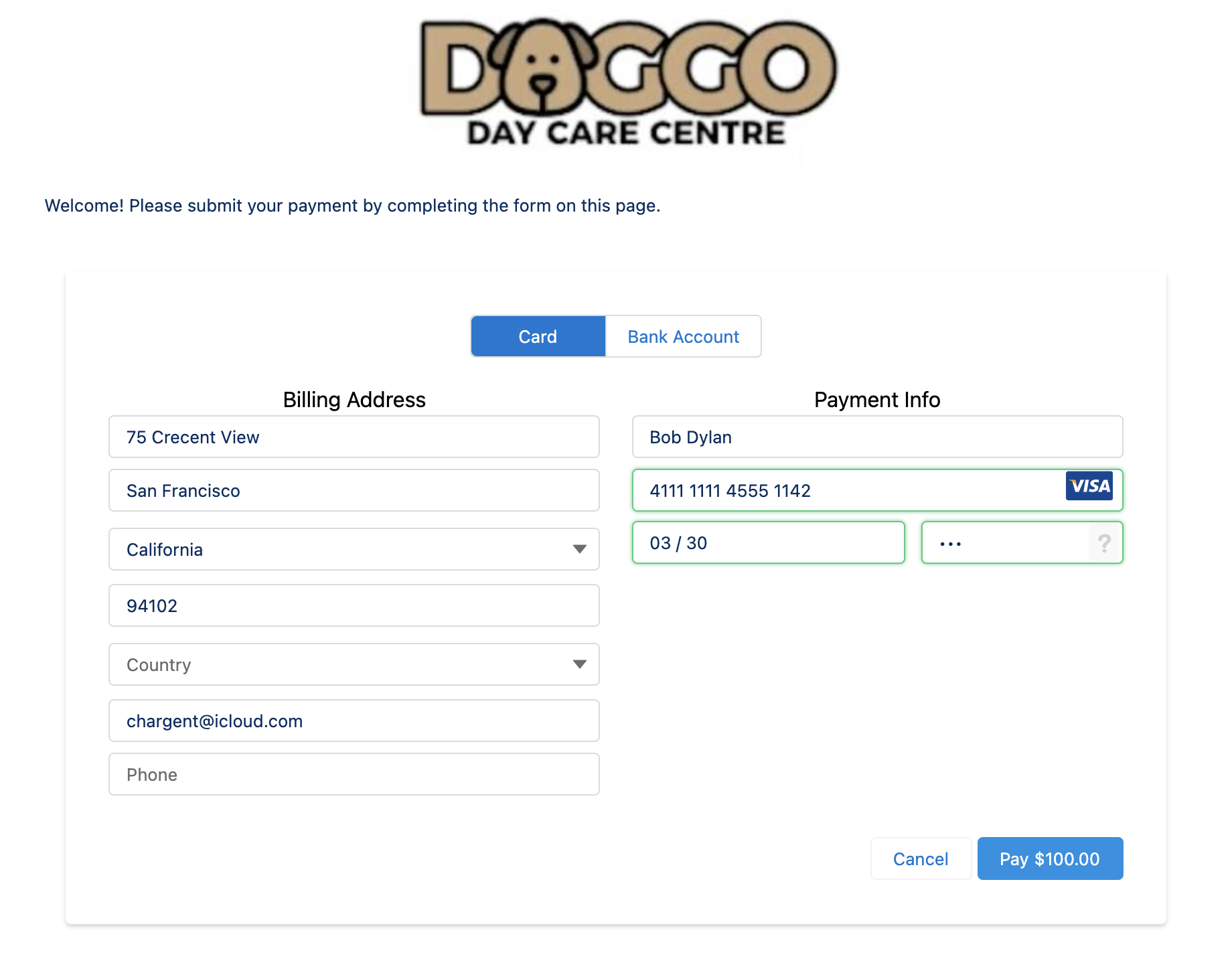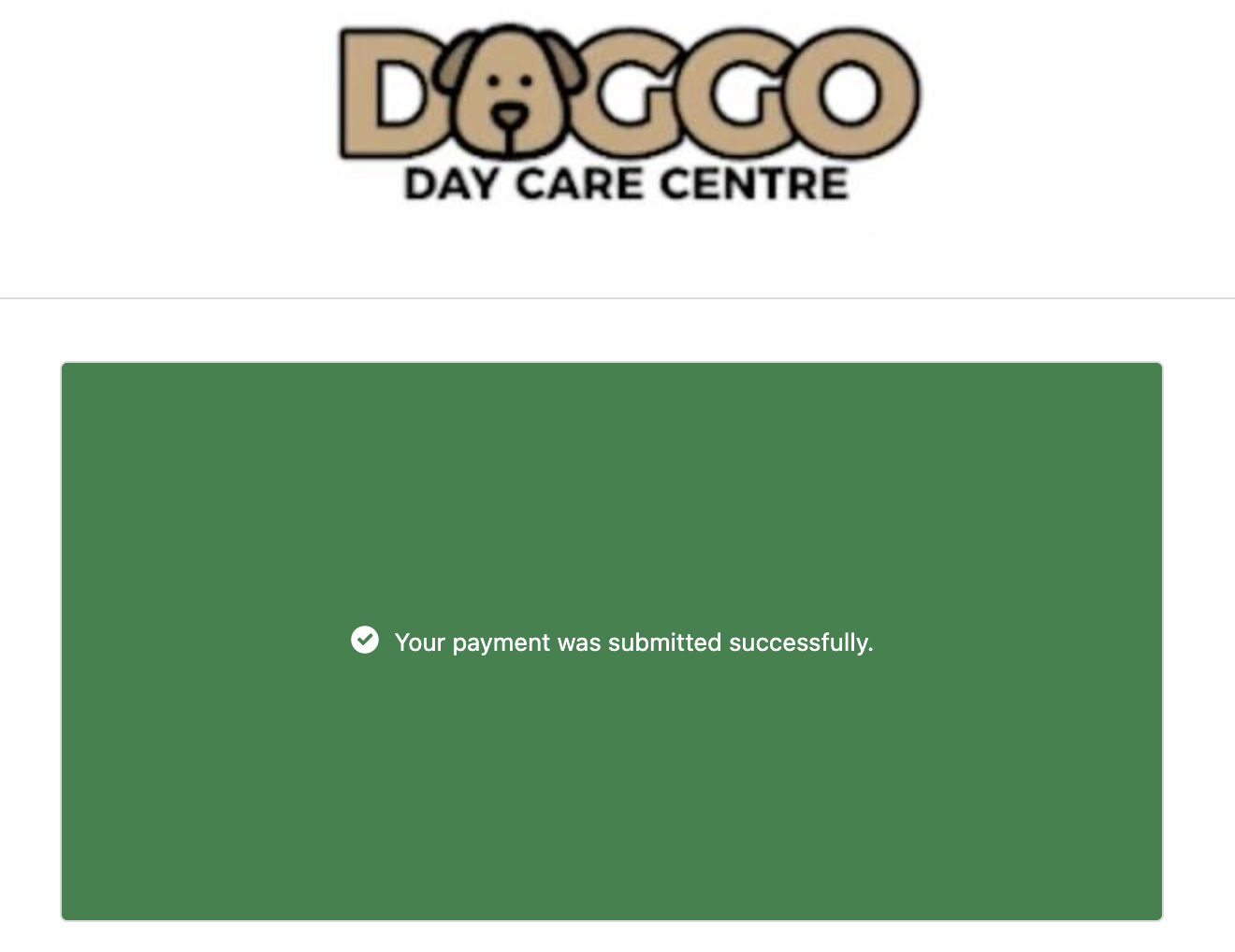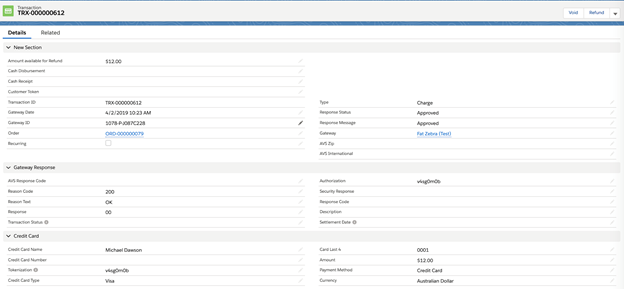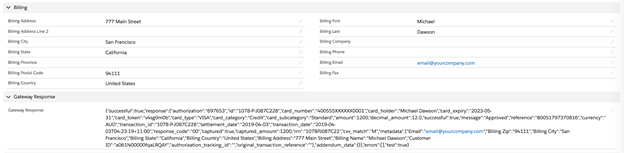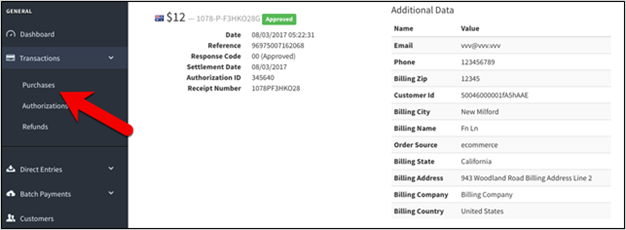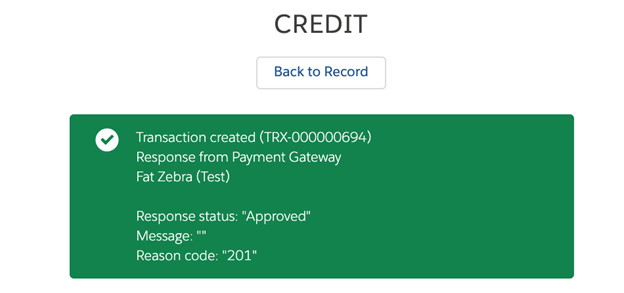Integrating Fat Zebra and Salesforce using Chargent

Using the Chargent payment processing plug-in, you can integrate your Salesforce.com environment with the Fat Zebra payment gateway. Accept credit card and direct debit payments from your customers in Australia and worldwide, all directly from inside Salesforce.
This guide contains easy — yet complete — instructions for performing this integration. Click a link to go directly to one of these sections:
Connect Fat Zebra and Salesforce with Chargent
See all Fat Zebra transactions, manage refunds, send payment links and more, all inside Salesforce with Chargent, the top rated payments app on the Salesforce AppExchange.
Not yet a Chargent customer?
Contact us for a no-obligation 30 day trial, and see for yourself!
Overview
Fat Zebra is an Australian provider of technology-enabled payment processing for merchants and suppliers. It provides simple methods for merchants to accept credit card payments online while still maintaining a strong focus on security, reliability, and great user experience. The Fat Zebra online payment gateway gives merchants all the features and benefits they expect, with no hidden fees or charges.
Using the simple instructions in this guide, it’s easy to connect Salesforce to the Fat Zebra gateway with Chargent Integrated Payments for Salesforce. Chargent has many features to offer, including automating and streamlining Salesforce payment processes, support for both Credit Card and Direct Debit transactions, easy subscription management, click-to-charge buttons, payment request emails, and more.
Integrating Fat Zebra with Chargent gives you the ability to easily build a seamless process for completing payment for orders that you manage in Salesforce. The integration connects the Fat Zebra gateway directly to Salesforce. Optionally, Chargent enables gateway tokenization for processing credit card payments, and also offers support for direct debit payments in Australia. See Setting Up Salesforce For Integration for additional information on the gateways.
Prior to setting up Fat Zebra in Salesforce
- Install both the Base Package and the Chargent Orders Transaction Package of Chargent into your Salesforce org.
- Configure Chargent according to the Installation and Setup Guide.
For Chargent versions prior to 5.57 you may need to activate the Remote Site Settings in Salesforce if they aren’t already active for Fat Zebra.
- Click the gear icon on the top right and select Settings
- Under Security select Remote Site Settings
- Locate FatZebra_Test and click edit
- Check the Active box
- Click Save
- Do the same for FatZebra_Live
NOTE: Both the sandbox and production installation of Chargent include a free, 30-day trial license.
Setting up Fat Zebra
The first task is to get a test account from Fat Zebra so that you can run test transactions from Salesforce. To request a sandbox account, complete the form on the Registration Page page.
Upon approval, you’ll receive an email that contains these testing credentials:
- Account ID
- User ID
- Password (temporary)
If you need any help, contact Fat Zebra through their Contact Page, or send an email at support@Fat Zebra.com.au.
Production account: You’ll also need to register for a production account. Use the contact information in the enrollment email messages to work with Fat Zebra Support and obtain the same set of credentials for your production account.
NOTE: You must get each of these gateway credentials from Fat Zebra before moving on to the steps in the next section, Configuring Salesforce For Integration.
Add a Fat Zebra Gateway record in Salesforce using Chargent’s Gateway Wizard.
- Click on the App Launcher on the top left side in Salesforce.
- Select Chargent as the App
- Select the Chargent Settings Tab
- Choose Chargent Setup Wizard
- Do you have a Payment Gateway account – Select Yes
- Select Fat Zebra as your Payment gateway.
- Select Test Transactions for testing or Live Transactions if you are looking to process real time payments.
- Follow the prompts to configure your gateway.
You will need the following information:
- Add your credentials based on your Sandbox (Test) or Production Live Fat Zebra account.
- Fat Zebra Username (this is different from your account login ID)
- Fat Zebra API Token
Other information that will be asked:
- Will you be using tokenization? (recommended)
- What currency will you be using? Be sure to change this to Australian Dollar or any other currency you may be using with Fat Zebra.
- What payment methods will you be accepting?
- Credit cards and/or Direct Debit.
- What Credit Card types will you be accepting? (Visa, Mastercard, etc…)
- Will you be accepting direct debit payments?
- Payment Console Setup (Premium feature for Platform Edition)
- Show Charge Button
- Show / Create Update Token Button
- Show Authorize Button
Direct Debit Network
Starting with Chargent version 6.15, you can now select the Bank Account network for your region during the gateway setup process. Fat Zebra uses the BECS Network. This will allow for the correct Direct Debit Network fields to be displayed on Payment Requests and Payment Console based on your region.
You should choose BECS – Australia as the network. BECS is also known as direct debit in Australia.
Once you have your Direct Debit Network set, you will see the appropriate field names on your Payment Request that are sent as well as your internal Payment Console.
Testing using Chargent Anywhere
Testing with Payment Console
To test using the Payment Console, you want to navigate to any record in your Sandbox that has the Chargent Anywhere Component enabled.
- Click the [PaymentConsole] button
- If you are using multiple gateways select your gateway from the dropdown otherwise continue to step 3
- Enter all the Billing Information and click [Next]
- Enter in a test credit card number, expiration date, and CVC code based on the Fat Zebra test credit cards below. If you are testing ACH you can use the Fat Zebra Bank Account test numbers.
- Click the [Charge] button.
You should receive a green box showing Approved.
Testing using Payment Request
To test using a Payment Request you want to be sure you have the Chargent Payment Request feature set up as outlined in our documentation.
- Click the [Send Payment Request] button
- If you have multiple Payment Request templates set up you will first choose what template you want to use.
- Enter an email address where you want to send the test Payment Request along with any amount.
- Enter a Contact name (Optional)
- Click the [Send Request] button
When you receive the email, click the secure link for the Payment Request. Use one of Fat Zebra credit cards or bank account testing numbers to complete the payform and submit the payment.
You should receive a green box confirmation
Notes:
Valid currencies: AUD is the primary currency for this gateway. Contact Fat Zebra Support if you need to use another Asian currency.
Sending the Customer IP Address to Fat Zebra
Customer IP field: Fat Zebra requires a Customer IP address to be sent for all transactions. If you’re integrating a web site form or ecommerce site, capture the customer IP address and push it to Salesforce for use in your transactions.
If not, you can use a workflow rule—or other customization—to populate a default IP address into Chargent’s Customer IP field, such as 192.168.1.1.
To add the Customer IP field to the Chargent Orders page layout, click the Edit Layout link on the top right side of the page, then drag the field into the layout.
As shown on the Fat Zebra Testing page, these are valid test credit card numbers.
Fat Zebra Test Credit Cards
| Card Type | Card Number | Expiration | CVV | Amount | Response |
| MasterCard | 5123 4567 8901 2346 | 05/2023 | 123 | Any | Approved |
| MasterCard | 5313 5810 0012 3430 | 05/2023 | 123 | Any | Declined |
| MasterCard | 5555 5555 5555 4444 | 05/2023 | 123 | Varying | Depends on Amount |
| VISA | 4005 5500 0000 0001 | 05/2023 | 123 | Any | Approved |
| VISA | 4557 0123 4567 8902 | 05/2023 | 123 | Any | Declined |
| VISA | 4111 1111 1111 1111 | 05/2023 | 123 | Varying | Depends on Amount |
| American Express | 3456 7890 1234 564 | 05/2023 | 1234 | Any | Approved |
| American Express | 3714 4963 5398 431 | 05/2023 | 1234 | Any | Declined |
| American Express | 3787 3449 3671 000 | 05/2023 | 1234 | Varying | Depends on amount |
| JCB | 3530 1113 3330 0000 | 05/2023 | 123 | Any | Approved |
| JCB | 3566 0020 2036 0505 | 05/2023 | 123 | Any | Declined |
| JCB | 3569 9900 0000 0009 | 05/2023 | 123 | Varying | Depends on amount |
Testing Direct Debit with Fat Zebra
You can use any BSB and account number in sandbox to test direct debits.
In the sandbox environment, the cent-amount of a direct entry can be used to simulate a specific outcome, please see here:
| Amount | Result |
| $x.01 | Invalid BSB Number |
| $x.02 | Payment Stopped |
| $x.03 | Account Closed |
| $x.04 | Customer Deceased |
| $x.05 | No Account/Incorrect Account Number |
| $x.06 | Refer to Customer |
| $x.08 | Invalid User ID number (configuration error with your DE facility) |
| $x.09 | Technically Invalid |
Order Source Field
The Order Source field is mapped to Fat Zebra field called ‘ecm’. You can set the default in this field to send different types of transactions to Fat Zebra. See the table below for mapping details.
Chargent sends the Order Source field to Fat Zebra which can determine how the credit card information is stored in Fat Zebra. This is important especially if you are using tokenization and/or recurring billing.
Since Chargent doesn’t store the CSC, as required by PCI Compliance rules, sending the correct Order Source determines if the token is processed and accepted by Fat Zebra. For Recurring Billing you want to make sure the Order Source is Recurring and not set for a single transaction.
| Salesforce Order Source Field Value | Fat Zebra Value | ecm Value |
| Corporate Cash Disbursement | N/A | N/A |
| E-commerce | Internet Order (Single) | 31 |
| Installment | Internet Order (Installment) | 33 |
| Mail Order (Single) | 21 | |
| Prearranged Payment and Deposit | N/A | N/A |
| Recurring | Internet Order (Recurring) | 32 |
| Recurring Mail | Mail Order (Recurring) | 22 |
| Recurring Telephone | Telephone Order (Recurring) | 12 |
| Retail | N/A | N/A |
| Telephone | Telephone Order (Single) | 11 |
Sending Live Transactions from a Salesforce Sandbox
When Chargent is installed in a Salesforce Sandbox, transactions are typically sent to the payment gateway’s test / sandbox / development environment, regardless of whether Chargent’s Test Endpoint checkbox is checked. This is done as a security precaution, to prevent real transactions from being accidentally sent from a Salesforce Sandbox.
When Chargent is installed in a production or developer Salesforce org, checking the Test Endpoint checkbox on the Gateway record will route transactions to the test environments provided by the gateway.
Note: Some gateways use the same endpoint for live and test environments. For these gateways, the Chargent application does not prevent live transaction processing. As such, it is best practice to deactivate your live gateway records in orgs used for testing.
If you wish to send live transactions from a Salesforce Sandbox, as a final step in testing, simply use Chargent’s Endpoint Override field on the Gateway record, and enter the production endpoint of your chosen gateway there.
Here is the production endpoint URL for Chargent’s integration with Fat Zebra:
https://gateway.fatzebra.com.au
Note that the full endpoint URL must be entered in the Endpoint Override field, and the domain must be present in the Remote Site Settings (for standard Chargent integrations it should be already present).
Moving to Your Production Gateway
This section contains the procedure for configuring the integration in a production system.
NOTE: Do not proceed here until the testing procedure described in Testing the Integration is successful.
Production account: You’ll also need to register for a production account. Use the contact information in the enrollment email messages to work with Fat Zebra Support and obtain the same set of credentials for your production account.
If you need to setup a new Fat Zebra account you should obtain a Fat Zebra Account.
Get these production credentials from your enrollment email message:
- Account ID
- User ID
- Password (temporary)
Repeat the steps in the Configuring Salesforce for Fat Zebra Integration section above, but substitute the production credentials.
-
- Add a Fat Zebra Gateway using the Gateway Setup Wizard
- Add a Fat Zebra Gateway versions prior to 5.40
Repeat the steps in the Testing the Fat Zebra Integration section above with respect to the SalesForce production environment, using the production credentials.
Remember you will need to refund the charge.
Be sure to successfully transmit at least one real credit card transaction using company or personal accounts. We recommend that you submit a transaction with a very small amount and then refund that transaction afterwards. This ensures that the system works with your production credentials.
How Gateway Transactions Work
When a transaction occurs between Chargent and the Fat Zebra gateway, a new transaction record is created in Salesforce. The listing of transactions can be found in the Transaction section the Related tab on the Chargent Order.
This transaction record contains the entire set of data that Fat Zebra sends in its response, including transaction Type (Charge, Authorize, Refund or Void), the Response Status (Approved, Declined, Error), and any related approval or error messages.
You can compare the transaction records in Salesforce with the records in your Fat Zebra administrative app. As shown in the figure below, click the Processing menu category, then click Transactions > Transaction List. Then click the link for a specific transaction to view details.
Tokenization
Chargent supports Fat Zebra Token Payments, which allows you to securely store your customer’s account number and other cardholder data with Fat Zebra, and use an associated token in Salesforce for future payments.
PCI compliance scope is reduced since you are not storing the credit card numbers in Salesforce.
You can enable Fat Zebra Token Payments manually if you didn’t already select that option when you initially set up your Fat Zebra gateway.
- Go to the App Launcher and search for the Gateway Object.
- Select the Gateway Object and the Fat Zebra gateway.
- Click Edit and set the following.
- Check the Use Tokenization checkbox in the Chargent Gateway record you have set up for Fat Zebra
-
- Set the Credit Card Handling field (unless you are using Payment Console)
-
-
- Never Clear: Chargent will not remove any card data automatically.
- Clear After Successful Charge: Chargent will clear the credit card number, expiration dates and card security code only after a successful charge is run.
- Clear After All Transactions: The credit card number, expiration date and card security code will be erased after any transaction (Charge, Void, Refund)
- Clear When Token Present (Recommended): Only when a token is present in the token field, will the credit card number, expiration date and card security code be cleared.
-
The Fat Zebra token is stored in Chargent’s Token field in Salesforce after your first successful transaction, and the credit card fields are handled as you specified in the preceding step.
Note that if you are using Chargent’s API, Payment Console or Payment Request, credit cards are never saved to Salesforce but are instead tokenized in memory.
Direct Credits
Direct Credit is the process of sending money from your merchant account direct to a customer’s bank account.
In order to send Direct Credit payments, you must establish a Direct Credit facility through your bank. Your account manager with Fat Zebra can assist you with this.
To Send a Direct Credit using Chargent you need to make sure you have the Credit Button and the following fields visible on your Salesforce Page Layout.
- Order Information
- IP Address
- Credit Amount
To create a Direct Credit you want to create a new Chargent Order.
- Click on the App Launcher and select Chargent App
- Hit the New button to create a new Chargent Order
- Make sure the following fields are populated
-
- Account
- Payment Method = Check
- Credit Amount: The amount of the Direct Credit.
- Order Information: This is the Description for Fat Zebra and can be up to 18 characters long.
- IP Address: This is the IP Address that your Salesforce Org is sending from.
- Bank Account Type: Checking or Savings.
- Bank Account Number
- Bank Routing Number: This should be the BSB number, which is always 6 digits separated by a hyphen (ex: 123-456).
- Bank Account Name: The name of the individual who holds the bank account.
- Bank Name: The name of the institution where the bank account is held.
- Click Save
- You can now press the Credit button at the top right (it may be under the drop down). If you don’t see the Credit button, you may want to make sure it’s added to the correct Page Layout and is accessible by your Salesforce Profile permissions.
You will then see an approved transaction.
Additional Notes on Fat Zebra
- Fat Zebra does not support Void transactions.
- Fat Zebra has a Omit Expiry feature. There is a checkbox on Chargent’s Gateway object, which when checked it will tell the gateway to ignore the expiration of the credit card. It is designed for recurring payments.
- Be sure to fill out the Customer IP field, as indicated above.
- Be sure to fill out the Order Source field, as indicated above.
Gateway Mapping
The Gateway Date is the timestamp for the submission to Fat Zebra, and the Gateway ID field corresponds to the Fat Zebra Transaction ID for use in reconciliation between the two systems.
This table contains the mapping information between Fat Zebra and Salesforce fields.
| Salesforce | Direction | Fat Zebra field |
| Gateway ID | < | Transaction ID |
| Invoice Number | > | Invoice Number |
| Chargent Order Record ID | > | Customer ID |
| Order Information | > | Order Information (credit cards) or Description (Direct Debit) |