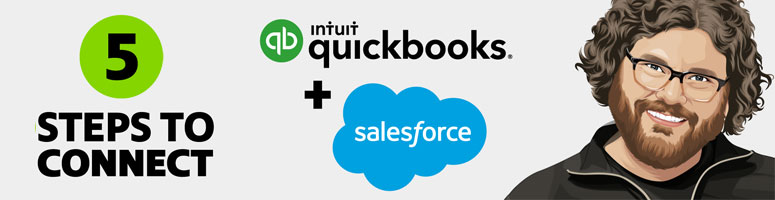Connecting QuickBooks and Salesforce not only makes your bookkeeper’s day a little easier, it also gives you a full, accurate view of what you’ve sold, who has paid, and what payments are still outstanding. Read more to learn our recommended approach for integrating these two business-critical systems.
Reducing Errors
Why would you want to integrate QuickBooks Online with Salesforce? Doing so will minimize what we call “swivel chair” integrations, where you have to manually move one entry to another system. By integrating Quickbooks Online and Salesforce, you minimize potential errors that might come from duplicate data entry.
You also minimize the labor associated with manually copying customer information from one system to the other. Plus, you reduce the number of emails that go between people inside your company.
All these combine to make everyone more efficient in general. Before you begin, we recommend visiting the AppExchange to find a solution that seamlessly connects QuickBooks and Salesforce. There are many great options, so we recommend taking the time to find the best solution for your needs.
Salesforce/QuickBooks Online Integration Steps
Step 1: Make sure Salesforce is up and running properly and tracking your opportunities.
Step 2: Make sure QuickBooks Online is up and running properly and managing your accounting. It’s important that these first two steps are properly set up and you’ve been using them for a while, and your team agrees it’s working well.
Step 3: Make sure you’re managing your other financials properly. Make sure you’re managing your P&L, your balance sheets, and your cash flow forecast. Make sure your other important accounting documents are all buttoned up and working well.
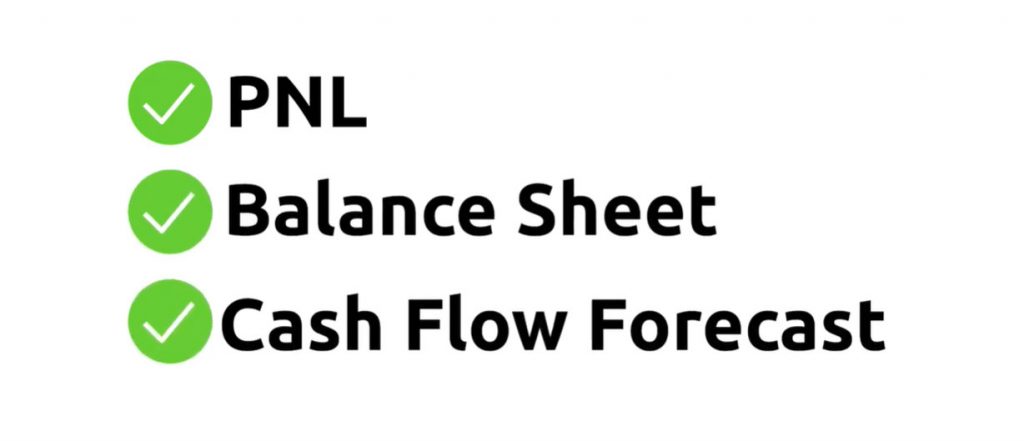
Step 4: Set up your favorite AppExchange solution and begin moving data from Salesforce to QuickBooks Online. Most solutions can be set up in about a day!
Step 5: Keep a close eye on things for the first month or so that you’re running this integration. Double-check that nothing’s gotten gummed up in the works and address whatever issues may come up. You usually won’t see any problems, but this is your accounting data we’re talking about here this is the lifeblood of your organization. Be sure to keep a close eye on it. If it’s going to be accurate, you need to make sure that the system is working well.
Chargent Simplifies Salesforce Payments!
Improve your Salesforce billing process with Chargent by integrating your customer data and payment data in one complete system. Chargent can process payments directly from Salesforce, with a variety of ways of interacting with your QuickBooks data. You can sync invoice status from QuickBooks to Salesforce to show if payments have been applied, or even trigger the sending of invoices from QuickBooks from Salesforce. Either way, a “single source of truth” lets your sales team keep tabs on your Salesforce accounts and anticipate customer needs. See how Chargent can work for you with our 30-day free trial, or contact us to learn more!