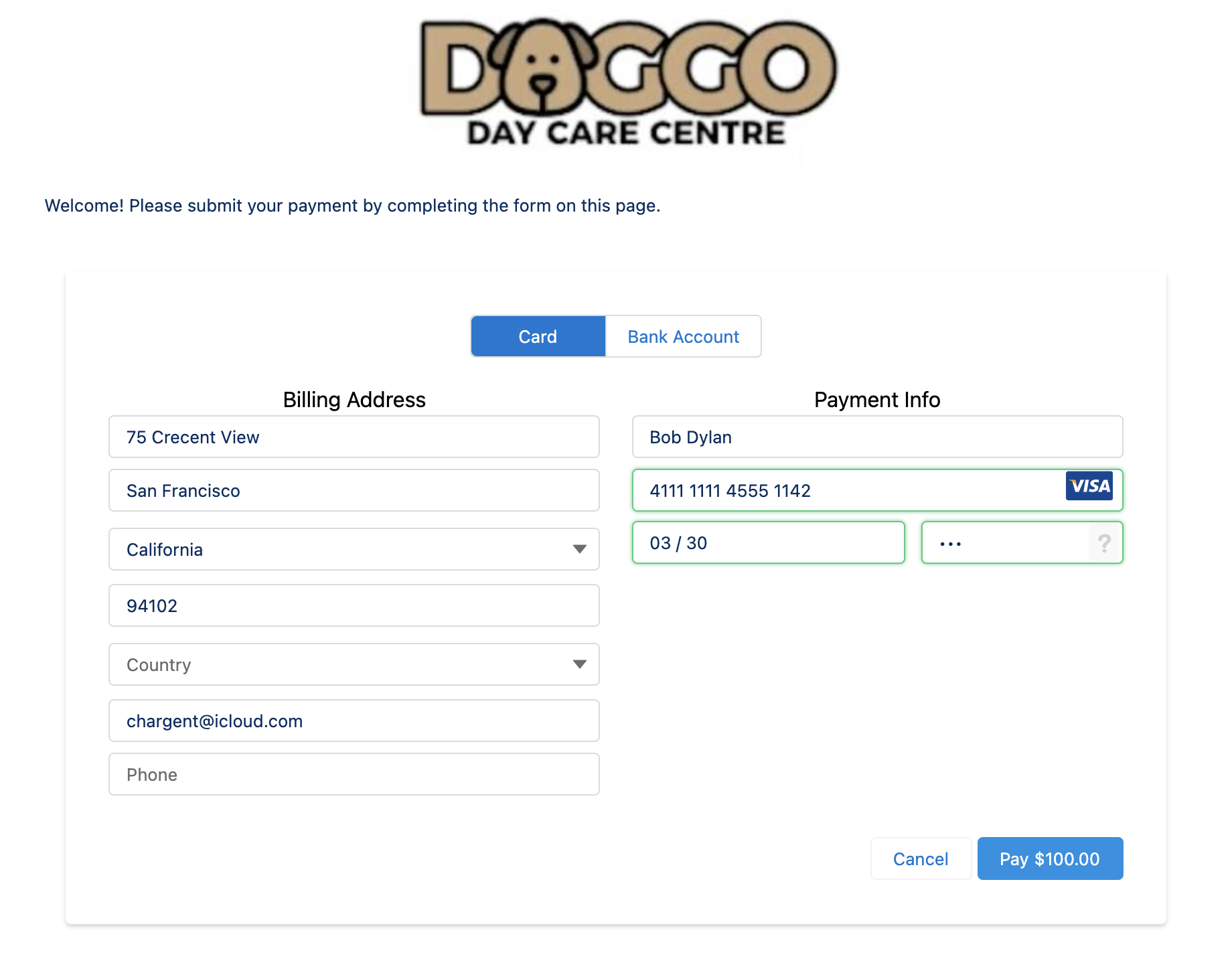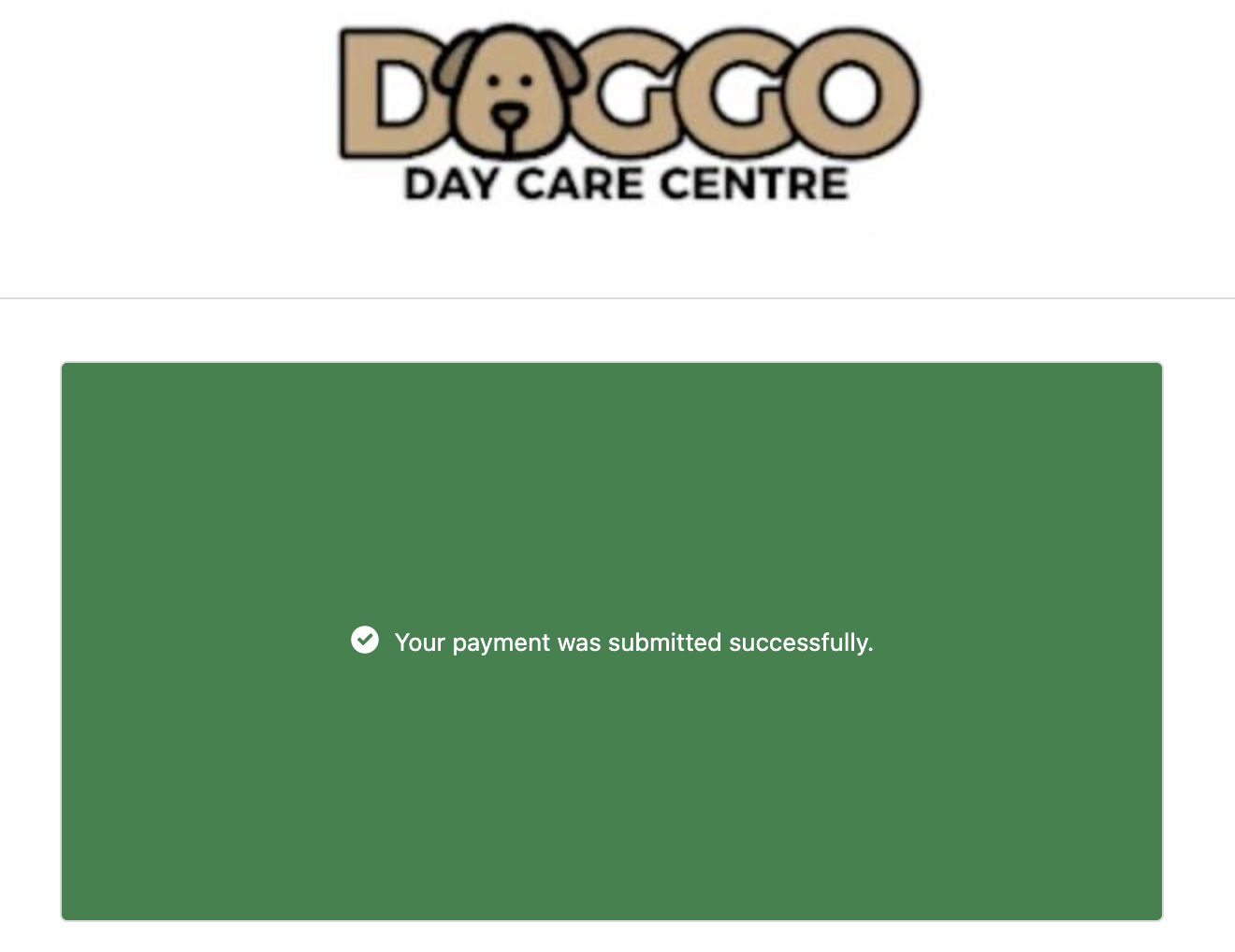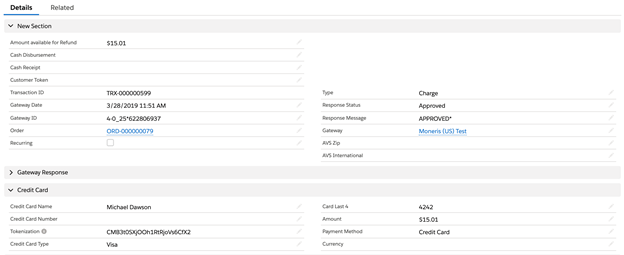Integrating Moneris and Salesforce using Chargent

Connect Moneris and Salesforce with Chargent
See all Moneris transactions, manage refunds, send payment links and more, all inside Salesforce with Chargent, the top rated payments app on the Salesforce AppExchange.
Not yet a Chargent customer?
Contact us for a no-obligation 30 day trial, and see for yourself!
Overview
Moneris Gateway (formerly known as Moneris eSELECTplus) is one of North America’s leading payment processors. Moneris processes more than 3 billion credit and debit card transactions per year for over 350,000 merchant locations in Canada.
Integration with Chargent allows the ability to provide a seamless process for completing payment for processes managed in Salesforce. The integration utilizes Moneris’ eCommerce module to accept major credit card payments in U.S. and Canadian dollars. Please note that the Moneris Canada gateway cannot process ACH transactions, including those utilizing tokens. Please note: Chargent does not currently support the Moneris Interac integration.
Click Here to sign up for a Moneris account.
Prior to setting up Moneris in Salesforce
- Install both the Base Package and the Chargent Orders Transaction Package of Chargent into your Salesforce org.
- Configure Chargent according to the Installation and Setup Guide.
Setting Up Salesforce For Integration with Moneris
- Log into your Moneris developer account, or register for one.
- Copy your Store ID and your API Key by clicking on the profile pic and scrolling down.
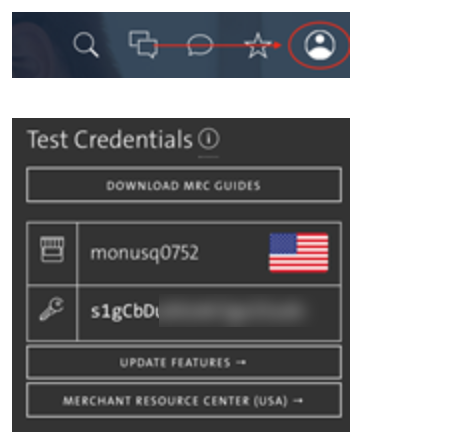
make sure the CVD feature is enabled on your Moneris account. You would need to speak with Moneris support or your sales representative to get it enabled.
Add a Moneris Gateway record in Salesforce using Chargent’s Gateway Wizard.
- Click on the App Launcher on the top left side in Salesforce.
- Select Chargent as the App
- Select the Chargent Settings Tab
- Choose Chargent Setup Wizard
- Do you have a Payment Gateway account – Select Yes
- Select Moneris as your Payment gateway.
- Select Test Transactions for testing or Live Transactions if you are looking to process real time payments.
- Follow the prompts to configure your gateway.
You will need the following information:
- Add your credentials based on your Sandbox (Test) or Production Live Moneris account.
- Store ID: This is your Store ID
- API Key This is the Moneris API Key
Other information that will be asked:
- Will you be using tokenization? (recommended)
- What currency will you be using? (USD, CAN, etc.)
- What payment methods will you be accepting?
- What Credit Card types will you be accepting? (Visa, Mastercard, etc…)
- Payment Console Setup (Premium feature for Platform Edition)
- Show Charge Button
- Show / Create Update Token Button
- Show Authorize Button
Testing the Integration
This section contains the procedure for testing the integration set up in Setting Up Integration, using Moneris’ test credentials in Salesforce. You can either use the Store ID and API Key that is in your Moneris account or you can test using Moneris standard test credentials.
- Setting up a Moneris Gateway using the Gateway Setup Wizard
Canada Test Credentials (Credit Card Only)
| Store ID | API Token | Username | Password | |
| moncaqagt1 | mgtokenguy1 | demouser | password | Use this store to test Token Sharing |
Now that you have created the Moneris gateway record in Salesforce, it is time to run some test transactions to ensure it was set up correctly, and understand how Chargent works to charge credit cards within Salesforce.
Testing using Chargent Anywhere
Testing with Payment Console
To test using the Payment Console, you want to navigate to any record in your Sandbox that has the Chargent Anywhere Component enabled.
- Click the [PaymentConsole] button
- If you are using multiple gateways select your gateway from the dropdown otherwise continue to step 3
- Enter all the Billing Information and click [Next]
- Enter in a test credit card number, expiration date, and CVC code based on the Moneris test credit cards below.
- Click the [Charge] button.
You should receive a green box showing Approved.
Testing using Payment Request
To test using a Payment Request you want to be sure you have the Chargent Payment Request feature set up as outlined in our documentation.
- Click the [Send Payment Request] button
- If you have multiple Payment Request templates set up you will first choose what template you want to use.
- Enter an email address where you want to send the test Payment Request along with any amount.
- Enter a Contact name (Optional)
- Click the [Send Request] button
When you receive the email, click the secure link for the Payment Request. Use one of Moneris credit cards or bank account testing numbers to complete the payform and submit the payment.
You should receive a green box confirmation
Test Credit Card Numbers:
| Credit Card Type | Card Number |
| MasterCard | 5454545454545454 |
| Visa | 4242424242424242 |
| American Express | 373599005095005 |
| Diners | 36462462742008 |
Understanding Transactions
When a transaction occurs between Chargent and the Moneris gateway, a new transaction record is created in Salesforce. The listing of transactions can be found in the Transaction section under the Related tab.
On the Related tab, click a Transaction ID link to see the details, as shown in the figure below. This transaction record contains the entire set of data that Moneris sends in its response, including the transaction Type (Charge, Authorize, Refund or Void), the Response Status (Approved, Declined, Error), and any related approval or error messages.
Sending Live Transactions from a Salesforce Sandbox
When Chargent is installed in a Salesforce Sandbox, transactions are typically sent to the payment gateway’s test / sandbox / development environment, regardless of whether Chargent’s Test Endpoint checkbox is checked. This is done as a security precaution, to prevent real transactions from being accidentally sent from a Salesforce Sandbox.
When Chargent is installed in a production or developer Salesforce org, checking the Test Endpoint checkbox on the Gateway record will route transactions to the test environments provided by the gateway.
Note: Some gateways use the same endpoint for live and test environments. For these gateways, the Chargent application does not prevent live transaction processing. As such, it is best practice to deactivate your live gateway records in orgs used for testing.
If you wish to send live transactions from a Salesforce Sandbox, as a final step in testing, simply use Chargent’s Endpoint Override field on the Gateway record, and enter the production endpoint of your chosen gateway there.
Here is the production endpoint URL for Chargent’s integration with Moneris (CA):
https://www3.moneris.com/gateway2/servlet/MpgRequest
Note that the full endpoint URL must be entered in the Endpoint Override field, and the domain must be present in the Remote Site Settings (for standard Chargent integrations it should be already present).
Going Live
This section contains the procedure for making the integration available for production systems. This procedure should not occur until the testing procedure described in Testing the Integration is successful.
- Obtain production Moneris account’s Store ID and API Key.
- Repeat Setting Up Moneris Gateway using production Store ID and API Key.
- Setup a Moneris Gateway using the Gateway Setup Wizard
- Repeat Testing the Integration for production integration using the production Store ID and API Key obtained during Setting Up For Integration,
You should test at least one real credit card transaction using company or personal accounts before going live with your Chargent system.
Note: You can void the transaction after testing by clicking into the Transaction Record and clicking Void so it does not settle.
Tokenization
Chargent supports Moneris customer code tokens, which allows future transactions to be executed without the need to store sensitive credit card or bank account numbers in Salesforce.
This tokenization feature is essential in limiting the scope of PCI compliance for your organization. Because Moneris securely stores sensitive credit card account numbers, it will return a customer token which can be used to process payments. This allows you to clear the credit card information in Salesforce. The token will only work with Moneris Payments for that customer.
Chargent stores the Moneris token in the Token field, which does not need to be encrypted so the Token can be copied to new Chargent Order from the same payment details, or even integrated with other systems that may connect to Moneris Payments.
Chargent can also automatically delete credit card and account numbers from Salesforce upon a successful transaction and creation of a customer code token.
To enable Moneris Payments Customer Code Tokens for Payments in Salesforce:
- Click the App Launcher on the top left
- Search and select Gateways
- Click on the Moneris gateway record
- Click Edit
- Check the Use Tokenization checkbox
- Set the Credit Card Handling field (unless you are using Payment Console)
- Never Clear: Chargent will not remove any card data automatically.
- Clear After Successful Charge: Chargent will clear the credit card number, expiration dates and card security code only after a successful charge is run.
- Clear After All Transactions: The credit card number, expiration date and card security code will be erased after any transaction (Charge, Void, Refund)
- Clear When Token Present: Only when a token is present in the token field, will the credit card number, expiration date and card security code be cleared.
The optional Payment Console feature available in the Platform Edition of Chargent can create Moneris tokens without ever saving sensitive data to the Salesforce database, greatly reducing PCI Compliance scope.
Please contact us for additional information on security and PCI compliance options for Salesforce.
Troubleshooting
- Moneris returning “Cancelled: Transaction not allowed.No permission for:’cvd_info’”If you are receiving the error message: Transaction not allowed.No permission for:’cvd_info’With the Moneris payment gateway, this is a setting on the Moneris side. The solution is to ensure the CVD feature is enabled on your Moneris account. You may need to speak with Moneris support or your sales representative to get it enabled.
- Moneris returning “SQL Problem” If you receive this message from Moneris of “SQL Problem”, this is generally an issue with your credentials. Check that you have the correct Moneris Store ID entered in the Salesforce Gateway Merchant ID field and the correct Moneris API Key entered in the Salesforce Gateway Merchant Security Key. You should also check that you have selected the correct record type for your integration (Moneris Canada). If problems persist, please contact Moneris for additional assistance.