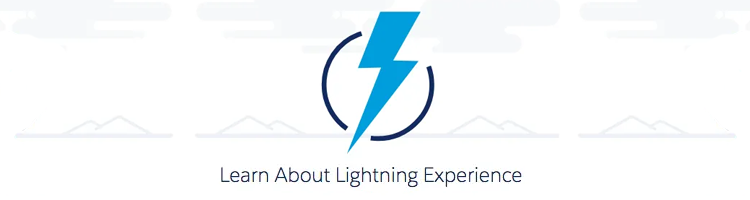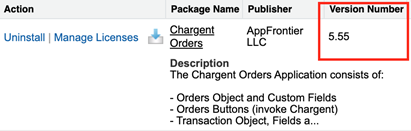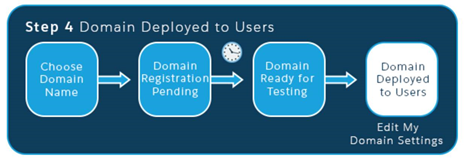Is your organization planning on moving to Salesforce Lightning, or has Salesforce informed your org is being automatically transitioned to the Lightning experience soon?
Well, never fear! Setting up Chargent in Lightning is pretty easy once you know a few key things. Chargent is Lightning Ready in our current version, however if you are on a version prior to 5.0 Salesforce may say it’s not. You can upgrade in a few easy steps.
Since Salesforce no longer uses javascript buttons in Lightning, we had to make a few changes and add Mobile & Lightning Actions that you can add to the page layouts to see the Charge and other buttons.
But first, In order to use the Chargent components to process transactions, there are a few things that need to be done first.
Step 1: Upgrade to Chargent’s Lightning Ready Version
First, you need to be on Chargent version 5.0 or newer. To check the version of Chargent you are on, click on the Gear icon in the upper right, and select Setup, then use the Quick Find to search for “Installed Packages.”
If you are on Sites or Platform Edition and our Chargent Orders Package, it’s also a good idea to install Chargent Anywhere. Chargent anywhere will allow you to process payments from any object in Lightning.
You can download our latest versions from our website. We strongly urge upgrading your Salesforce Sandbox first, so you can test the newest version of Chargent with any customizations in your Org, and make sure everything works correctly, before upgrading production.
Step 2: Enable My Domain
Second, In Salesforce, you need to set up ‘My Domain’ completely. If you click the gear icon and select Setup you can use the Quick Find to search for ‘My Domain’. Follow the steps to enable My Domain. It can take up to 24 hours for step 2 to complete in order to finish steps 3 and 4. You want to make sure you Domain Deployed to Users is the final step)
Once you have upgraded your Chargent packages to the current version and finished all steps of setting up ‘My Domain’, you can add the Chargent Anywhere component to the Page Layout of any object in Salesforce.
You should also add the following buttons to the Chargent Orders and Transaction objects.
- Charge and Authorize should be added to the Chargent Orders Page Layout
- Void and Refund should be added to the Transaction Page Layout
You can now process payments in your Salesforce Lightning environment.
Check out our quick video tutorial to show you how:
Note: Processing payments via Chargent Orders is available in all editions. Chargent Anywhere requires configuration of Chargent’s Payment Request feature available in Sites Edition. Payment Console requires Platform Edition.