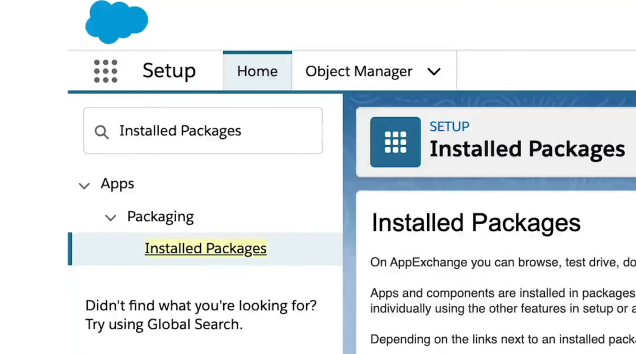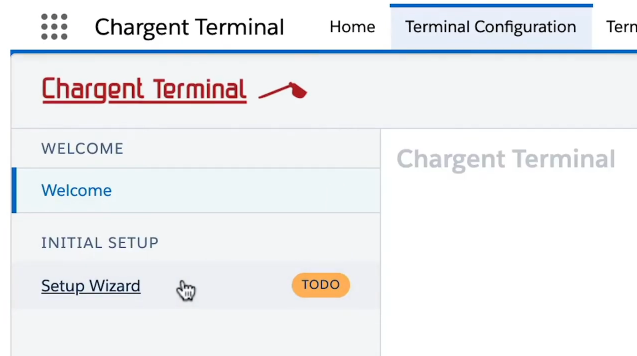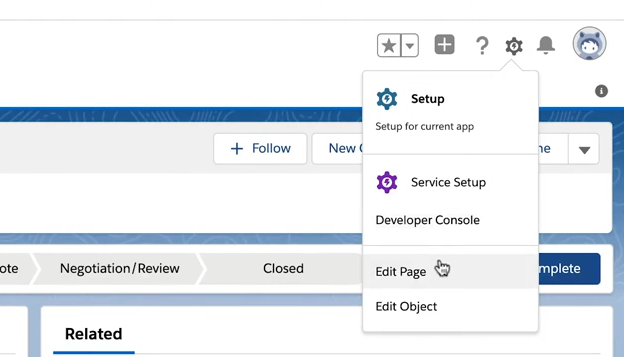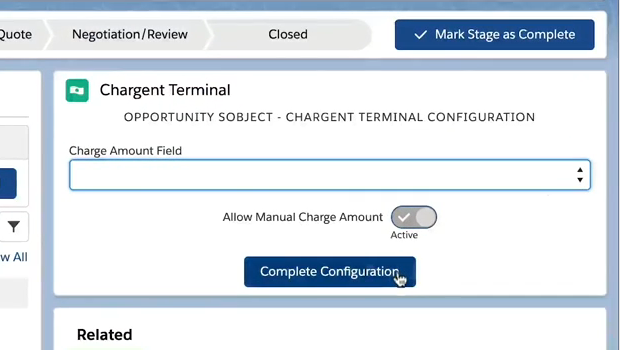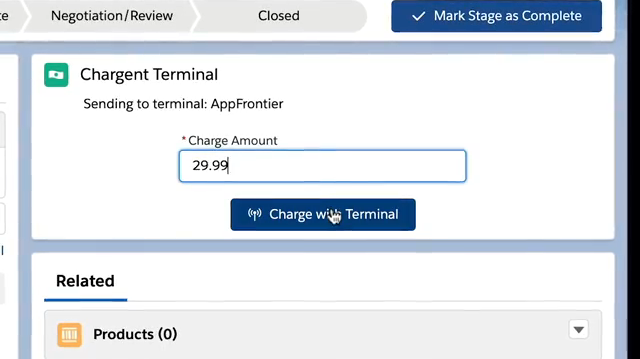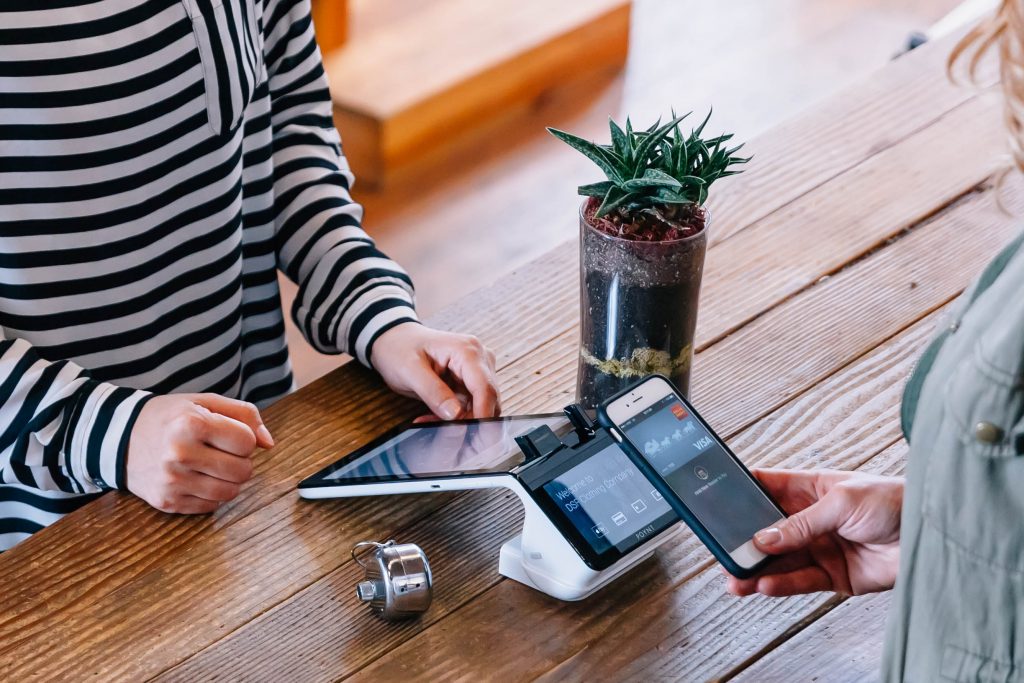Chargent Terminal is a stand alone app for your Salesforce retail point of sale (POS), that connects Salesforce to the Chargent Terminal smart terminal for card swipe, tap, or smart phone payments. This Salesforce POS system does not require Chargent’s main packages for transaction processing. The Chargent Terminal App will install everything you need to accept payments through a hand held terminal and track the payments in Salesforce. Chargent Terminal uses the Poynt Smart Terminal hardware to take your in-person credit card and smart phone payments, either initiated from or synced to your Salesforce CRM platform in real time.
Before we begin, you want to make sure you already have a Poynt Dashboard account and are logged out. In the process of configuration we will need to link your Salesforce org to the terminals in Poynt. If you don’t have an account setup yet, you should contact our customer support team to have that done.
Let’s get started.
Step 1: Assign Licenses
Once you’ve installed Chargent Terminal, the first step is to assign licenses. Licenses only need to be assigned in Production. They don’t need to be assigned in your Salesforce Sandbox. To assign a license, click the gear icon. Search and select Installed Packages. Click the Manage License link and Add Users.
Step 2: Configure the App
In step 2, you want to configure Chargent Terminal in Salesforce. Remember, terminals themselves are preconfigured when you receive them so nothing needs to be done to the terminal in advance. You only need to configure the Salesforce settings.
Lets jump over to the Chargent Terminal app to set this up.
Click on the App Launcher and select the Chargent Terminal App
Click the Chargent Terminal Configuration Tab
Over on the left, under Initial Setup, you will see the Setup Wizard. Let’s walk through the steps to configure.
Step 2a: Add the Remote Site
Step 2b: Assign Permissions for those who need to use the terminal or administer the terminal configuration. Unlinked Payments is for anyone who may need to link orphaned Terminal Payments to a record in Salesforce.
Step 2c: Authorize the business. This is where you will connect Salesforce to Poynt in order to sync the terminals.
Step 2d: Push Topic Setup. This step makes sure that Salesforce and the Terminals are communicating and integrating POS data.
Step 2e: Click Finish
Step 3: Add the Lightning Component
Now that Chargent is Configured, complete Step 3 to add the Lightning Component to the page of the object where you want to process payments. If you have Chargent Orders installed, we recommend using our custom object, otherwise Opportunities or Salesforce Orders will work as well.
Navigate to any record where you want to add the Chargent Terminal Lightning Component. Click the gear icon and select Edit Page. Scroll down to the Chargent Terminal Component and drag it into the page layout. We now need to Save and Activate the Page, for the default Org, for both Web and Phone. When you’re finished, just click the back button to go back to the record.
Step 4: Complete the Configuration
The fourth step is to complete the configuration. From the dropdown menu, select the custom field you want to use for the default amount. You can leave this blank if you want to manually add the amount each time you process a payment. Click Complete and the terminal is set up and ready for testing.
Step 5: Test
Finally, to test your configuration, enter an amount in the Charge Amount field and click the Charge with Terminal button. This will send the transaction from Salesforce to the terminal to be completed. On the terminal, you’ll see the transaction amount appear—just insert your card, or, if you have Apple Pay or Google Pay, you can tap your device. Pretty cool huh?
Sign the screen with your finger and select a receipt method. We always recommend digital, such as Text Message or Email. Digital copies last longer and are easy to retrieve later on.
In Salesforce you will now see the Terminal Payment record and it will settle with your nightly batch. That’s it! You’ve now configured and tested Chargent Terminal.
Providing Payment Methods that Work for You
Our goal is to give you the best Salesforce POS solution for your point-of-sale terminals, seamlessly connecting Salesforce and your in-person payment transactions. Chargent Terminal can receive transactions initiated from Salesforce, or sync terminal-only transactions back to Salesforce to be connected to your customers, providing a solution that fits to your workflow. Our free 30-day trial gives you the opportunity to see the value Chargent can bring!